How to Add Reviews to your Shopify Store and Boost Customer Trust
If we look at the average e-commerce store, most of them are often overwhelmed by issues. The case is almost always the same. The majority of failing e-commerce stores make no attempt to build consumer trust and only provide subjective information about their products. We see endless examples of stores sort of “falling through the cracks” because their attention shifted away from the fundamentals.
The most basic example we can give you is this: when you have a customer who arrives at your store looking for a specific item that you sell. Even if they found exactly what they wanted, they still ask themselves if your online store can be trusted. If we take the most basic Shopify store; we can see that it is generally featureless, often incomplete, and takes little to no effort to assure shoppers. If we cannot even convert a shopper with high purchase intent, then we run the risk of seeing this problem occur over and over again.
This is exactly why reviews play such a crucial role in e-commerce since they focus on building trust and credibility. At a most basic level, customer reviews provide independent advocacy for your business and confirm your product marketing. E-commerce brands that have accumulated as few as a hundred reviews have a significantly greater potential to convert visitors into sales. Similarly, brands with as many as a thousand reviews are though to have a rock solid reputation. With the correct implementation of your review program one hundred reviews are a highly probable outcome and are only matter of time.
Shopify, one of the world’s leading e-commerce platforms, makes it easy to harness the full power of reviews. Apps are the most practical ways to add reviews to Shopify but they also have some of the most powerful features anywhere. In this article, we will guide you through the complete process and show you in detail how to add reviews to Shopify stores.
Step One: Choosing the Best Reviews App
One of the reasons why Shopify is so successful as an e-commerce platform has in part to do with the thousands of apps designed intentionally for their e-commerce merchants. Choosing the right app can be trickier than it seems as each app is unique since they are built by independent teams. Choosing the right app has to do with the respective features of each app and how they fit into your needs. The top-rated Shopify review apps are the smoothest, most dynamic, and often have the best designs.
We’ve established that each Shopify app is unique, but there are established features that are considered best practices in e-commerce. This section is dedicated to the features you should expect when adding reviews to Shopify.
- Branding and Layout Design: Your app of choice is required to have at least basic branding options since these apps are built to fit the general market. No one Shopify store is like the next so having comprehensive branding options is essential. While you can control branding, the hard-coded features are not so customizable, so keep a keen eye on how they fit into your strategy.
- On-Page Integration: This involves the functional potential of your app, its location, and its structure on your pages. Knowing where and how these features integrate; includes which pages you can add reviews, their position on the pages, your layout options, and the ability to create separate pages.
- Widgets or Sidebars: The most popular review apps have sidebars or widgets that appear on the outskirts of the browser window. They are collapsable pop-ups that improve how customers interact with your e-commerce store, by making your reviews more accessible but also easier to use.
- Email Automation: A crucial component of any review program is the ability to automate review request emails, customize the content of those emails, and create customer questions for research purposes. This process can both accelerate the collection process and increase the proportion of customers that leave reviews.
- Rewards for Reviews: It is common for businesses to seek reviews for the benefit of brand credibility. The process can be slow for some industries and at certain business stages. As a countermeasure, it has become common practice for review apps to offer discounts or points for customer reviews. This can make it highly engaging for customers to leave reviews which can have a substantial effect on your store's trust factor.
- Review Types: Reviews can come in a variety of different formats from testimonials, cooperative case studies, and photo reviews. Observing the review types that are most effective for your brand and matching them to the capabilities of your reviews app is an important consideration.
- Verification and Badges: The authenticity of your review program is subject to question. The most effective review apps often have a form of confirmation such as trust badges or a method of verifying the authenticity of reviews. The most effective apps will also have the ability to moderate customer reviews and identify possible abuses.
- Data Visualization: A central component of any app, not just review apps, is the ability to analyze your program performance. Just by being able to monitor core metrics, you have the ability to make critical adjustments and enhance your program performance.

Step Two: Installing the App
Once you’ve chosen a reviews app it’s time to install it into your store. This process is easy and is highly based on the app that you’ve chosen to use. Each onboarding process is a little different but there should be a support team available incase you encounter any issues.
1. Log in to your Shopify admin panel. This process is the same for any one attempting to visit their Shopify admin panel. In order to arrive to this log in portal, all you need is to visit the Shopify Website.
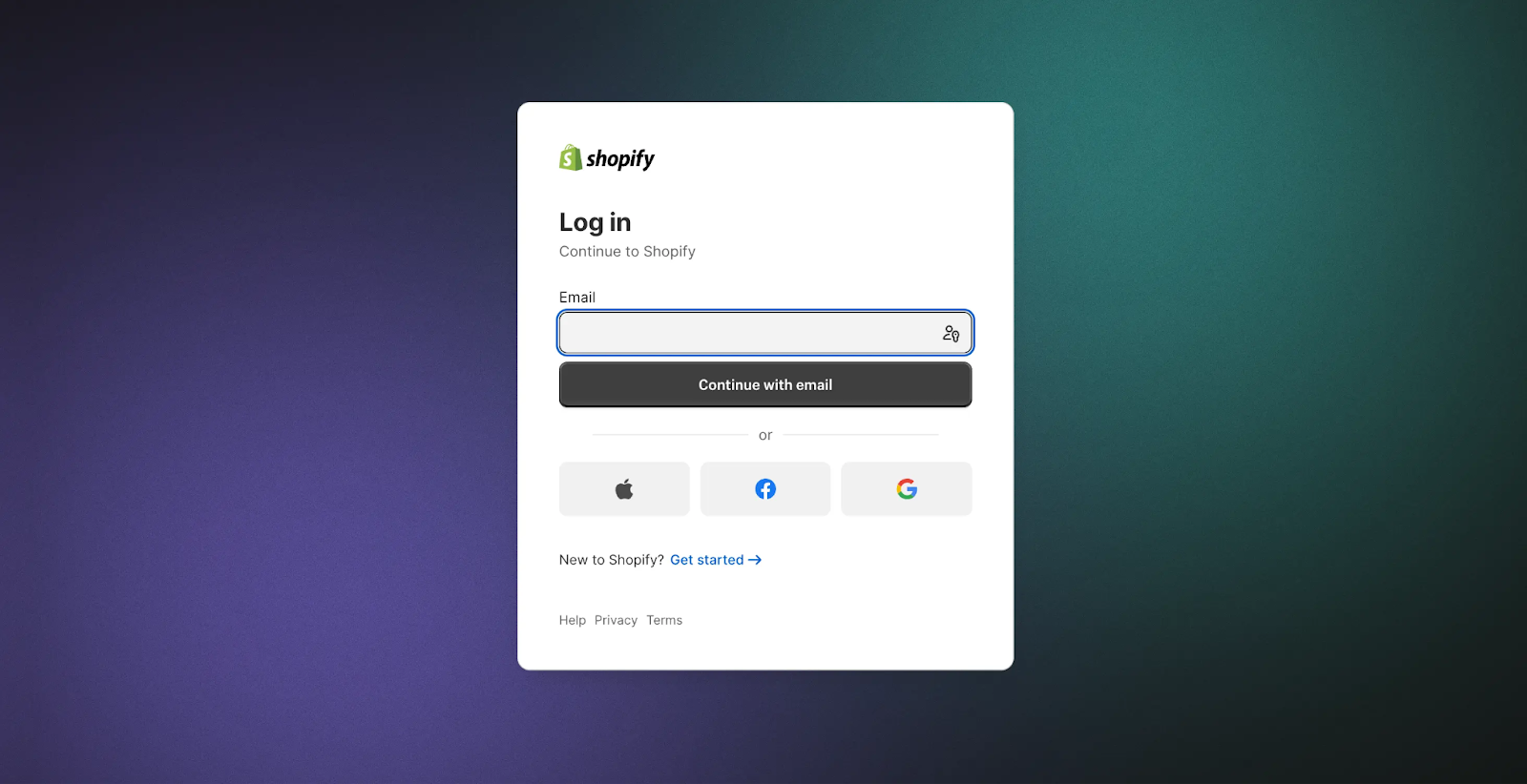
2. Click on Add apps and search or Visit the Shopify App Store. Remember to check customer reviews, ratings and read about the feature of any reviews app you choose for your e-commerce store.
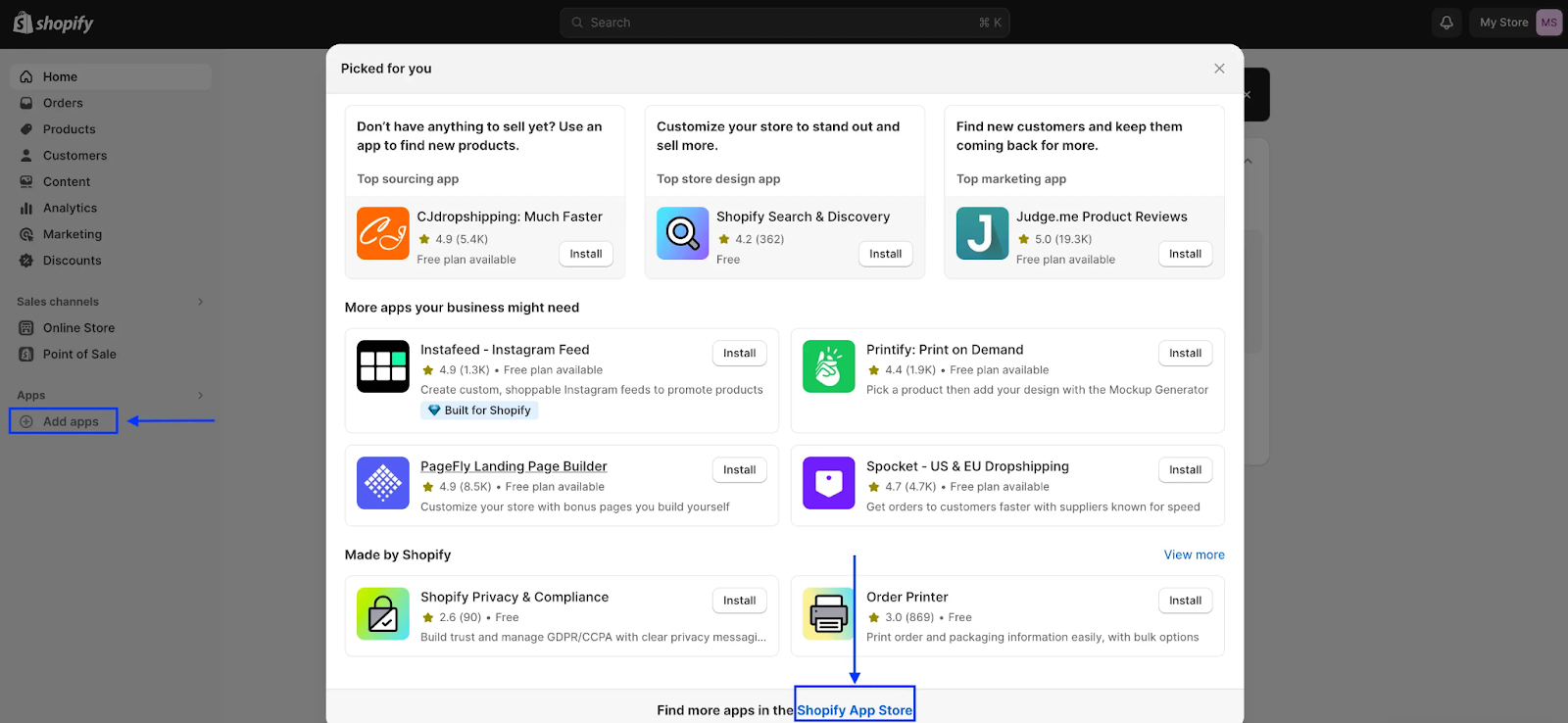
3. Click Install and and follow the unscreen instructions to complete the set-up process. Once this is completed your app should be ready for customization.
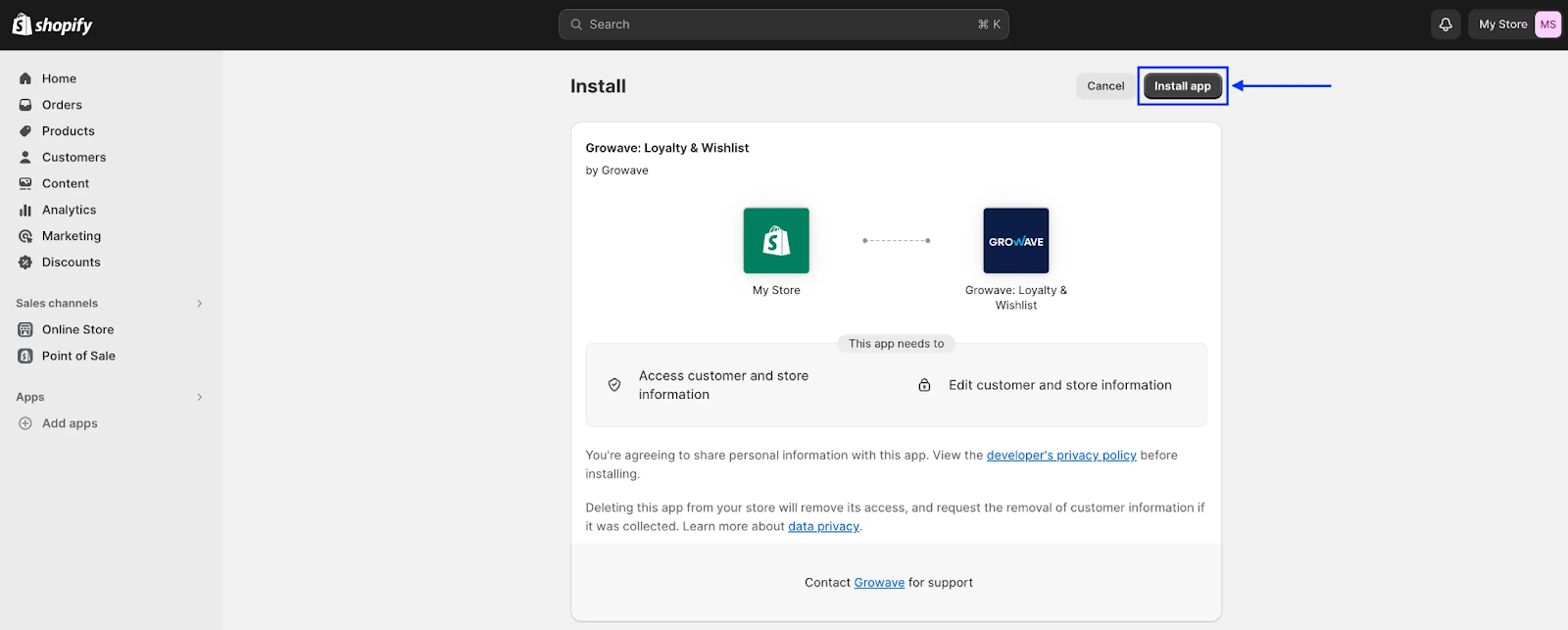
Step Three: Configure your Review App
After installation configure the review app to suit your store’s needs. This typically involves customizing the appearance of review widgets, setting up review request emails, and integrating with your product pages. Each app will have its own interface and settings, so be sure to follow the app’s documentation or support resources for guidance.
How to add a review page on your Shopify store
1. Create your dedicated reviews page by navigating to Sales Channel > Online Store > Pages. Select Add page give your page a name and click that page in the options Review Page.

2. Adjust the layout of your review page by selecting the premade template that came with your review app. Remember to save your new page.
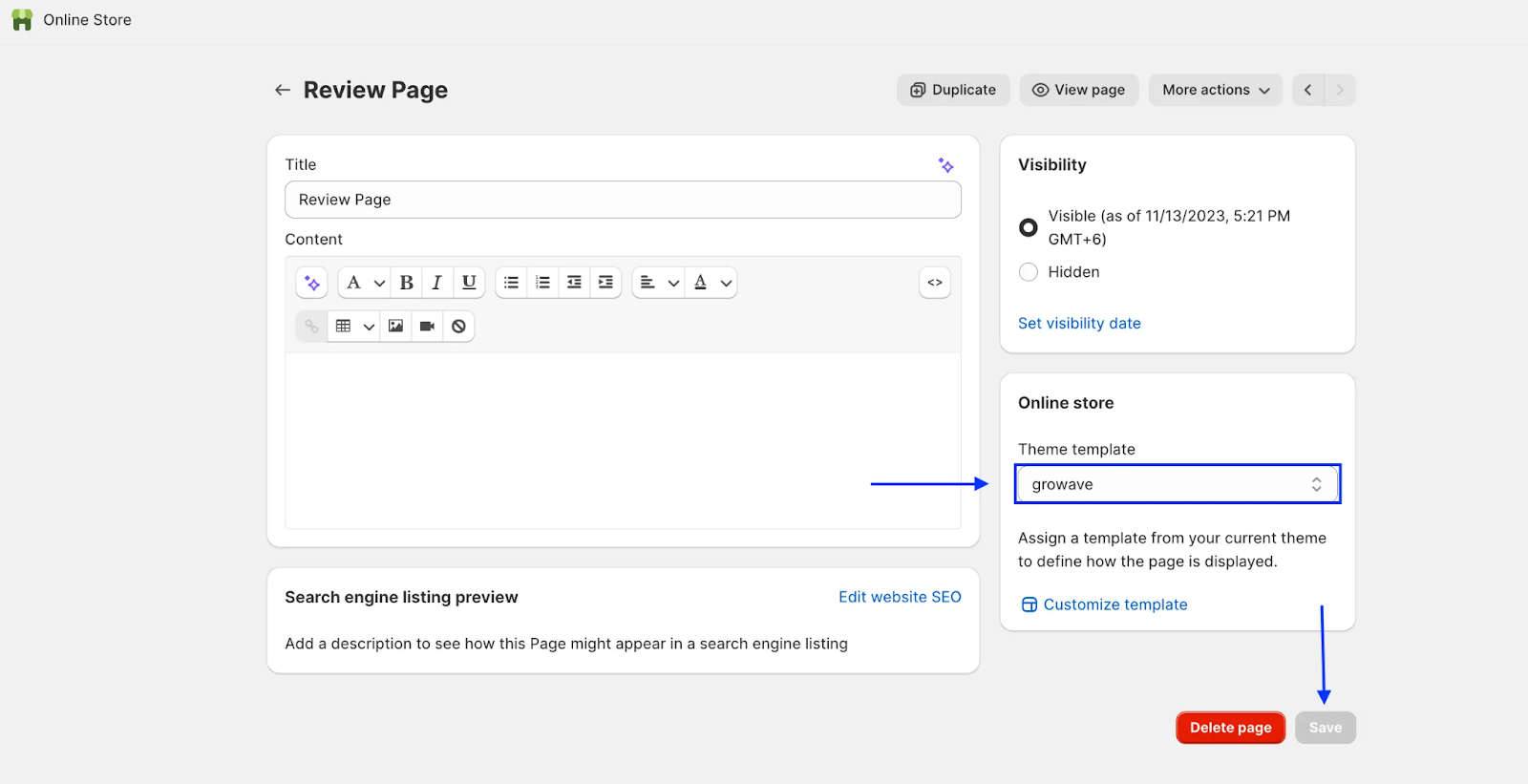
3. Navigate to your Online store > then to your Theme and choose Customize. Change the page you want to customize at the top of the Shopify interface to the page you just created.
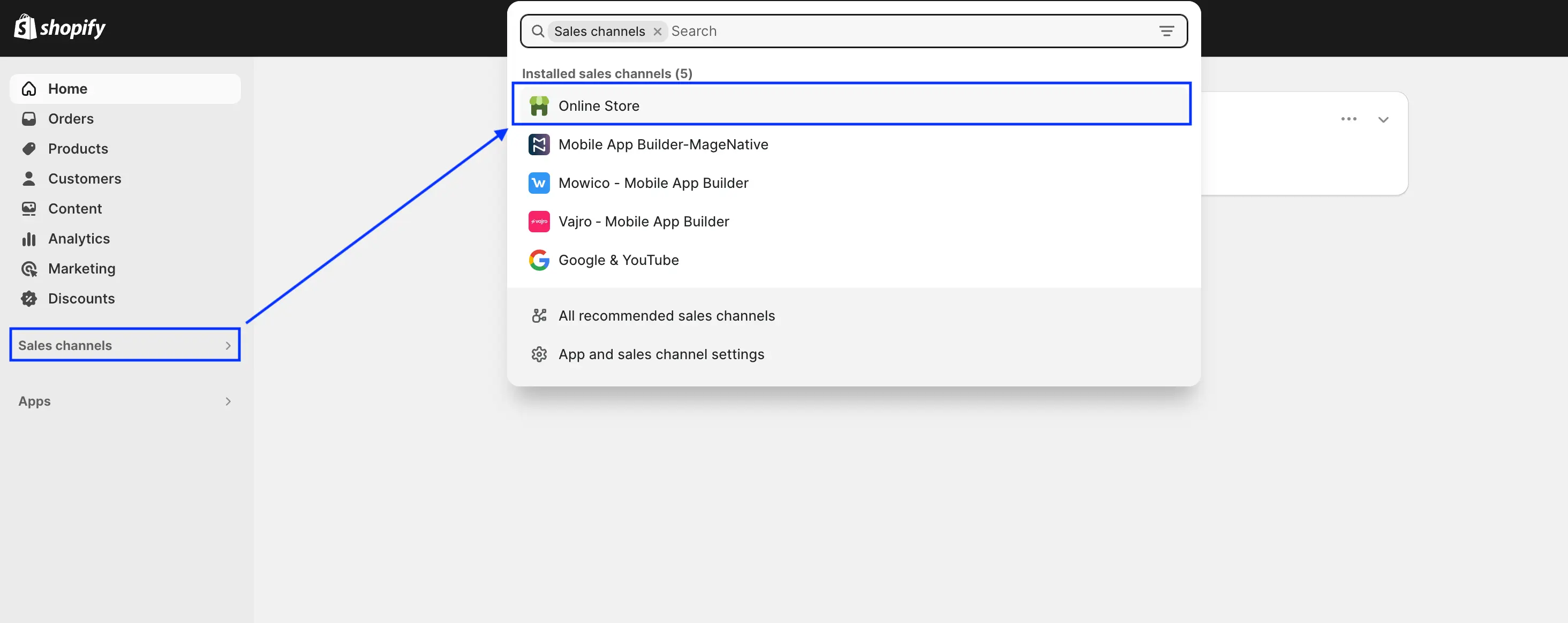
4. Dedicated Review Page: Once on your dedicated review page under the app section choose Add Block and select one of the drop down options from your review app. One the right of your Shopify interface you can adjust the app setting to fit your preference.
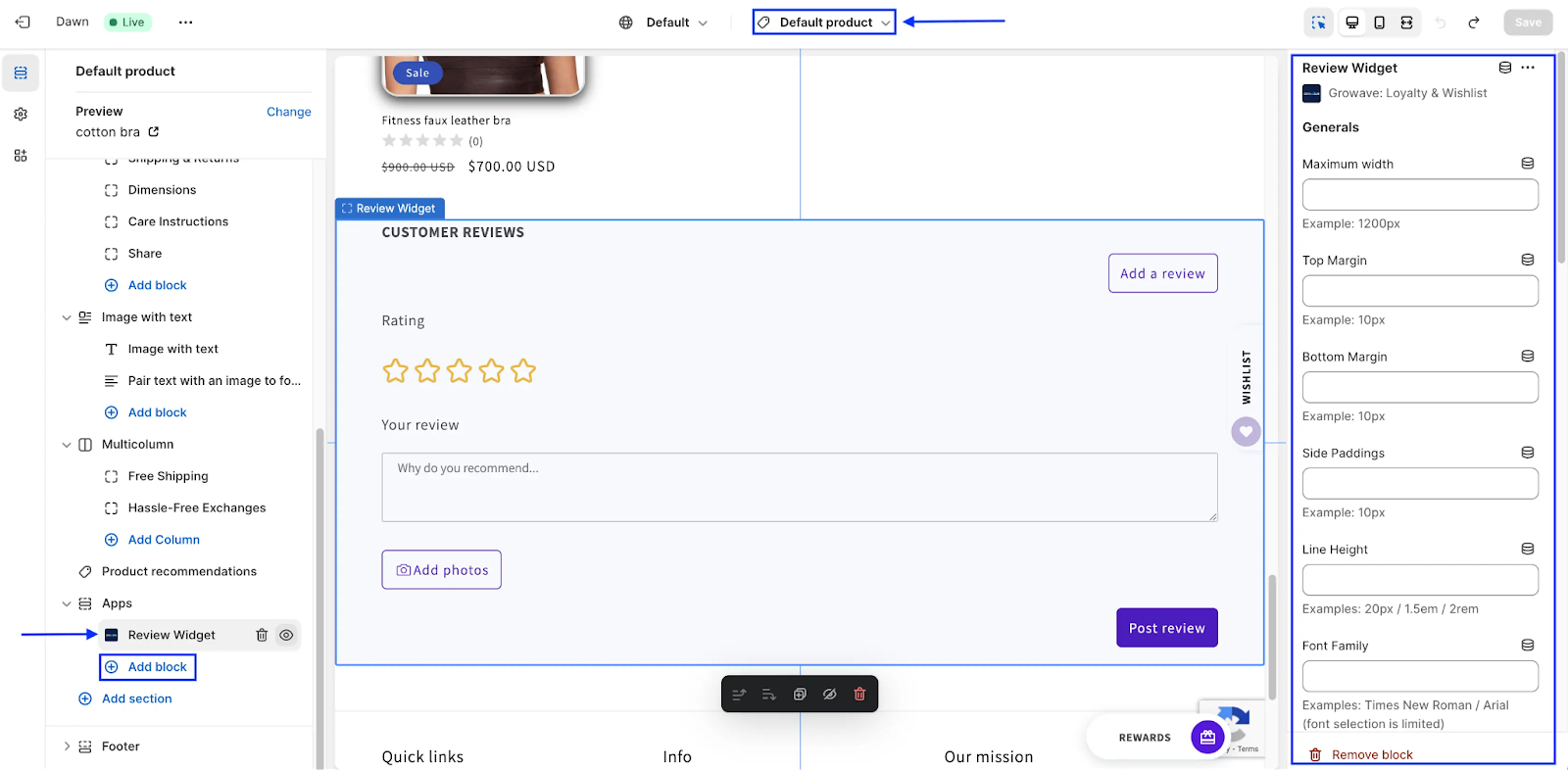
Adding Reviews to Shopify - Review Slider
5. Begin by from your Shopify admin panel and navigate to Sales Channel and Customize theme. Select the page you wich to add your review slider and under the Featured collection setting click on Add block and the feature you wish to implement.
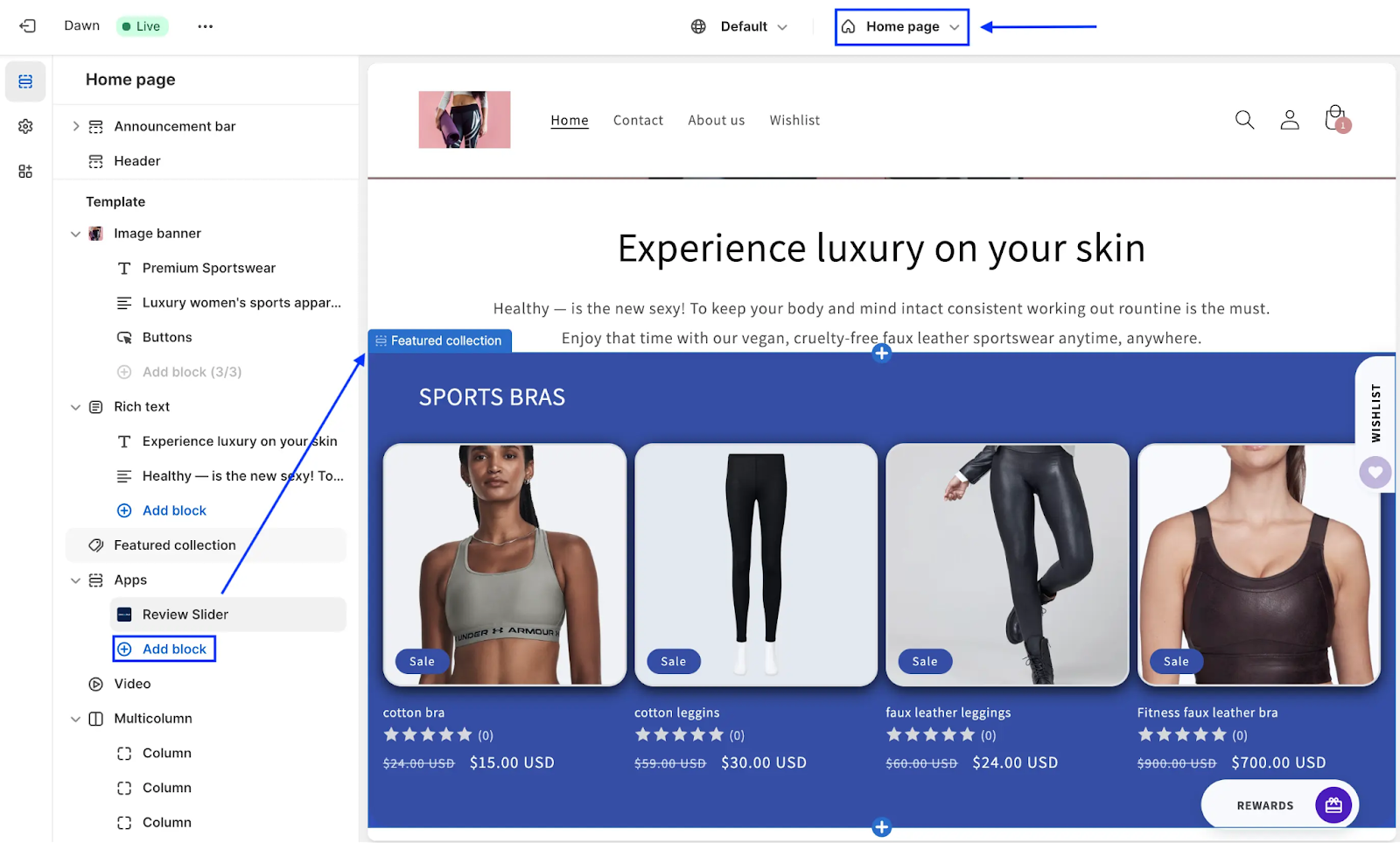
How to add reviews to Shopify - Product Page
6. From the theme customization interface, select your product page and under Product information select the Add Block option and select the feature you want to include. On the right of your interface, customize your review settings to match your layout.
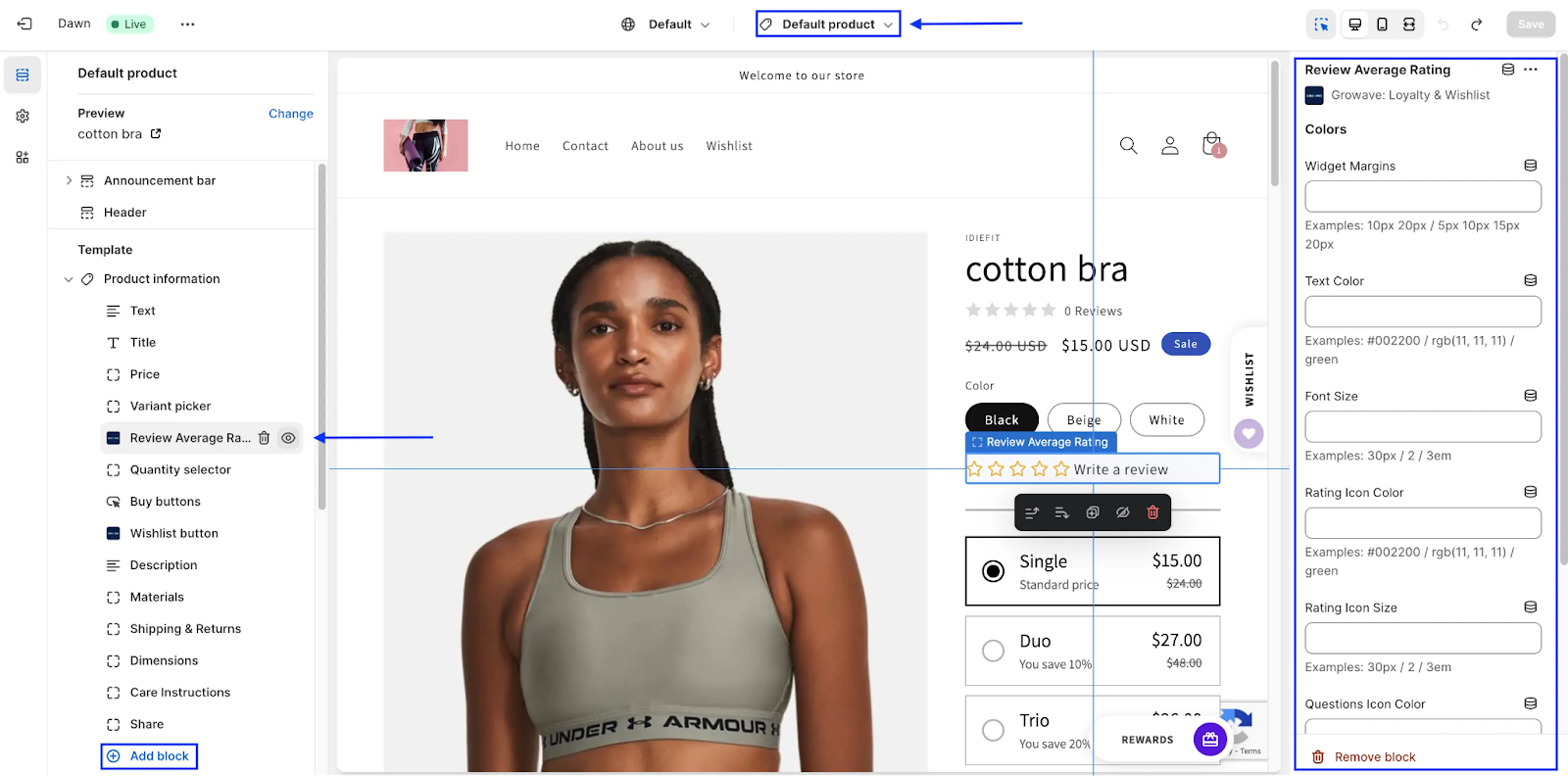
Customizing your review app in the Shopify admin panel
1. Begin by navigating to Apps > Reviews App, which will take you to the reviews app setting hub. From here you have full control over your Shopify reviews app, being able to control branding, analytics, emails and more.
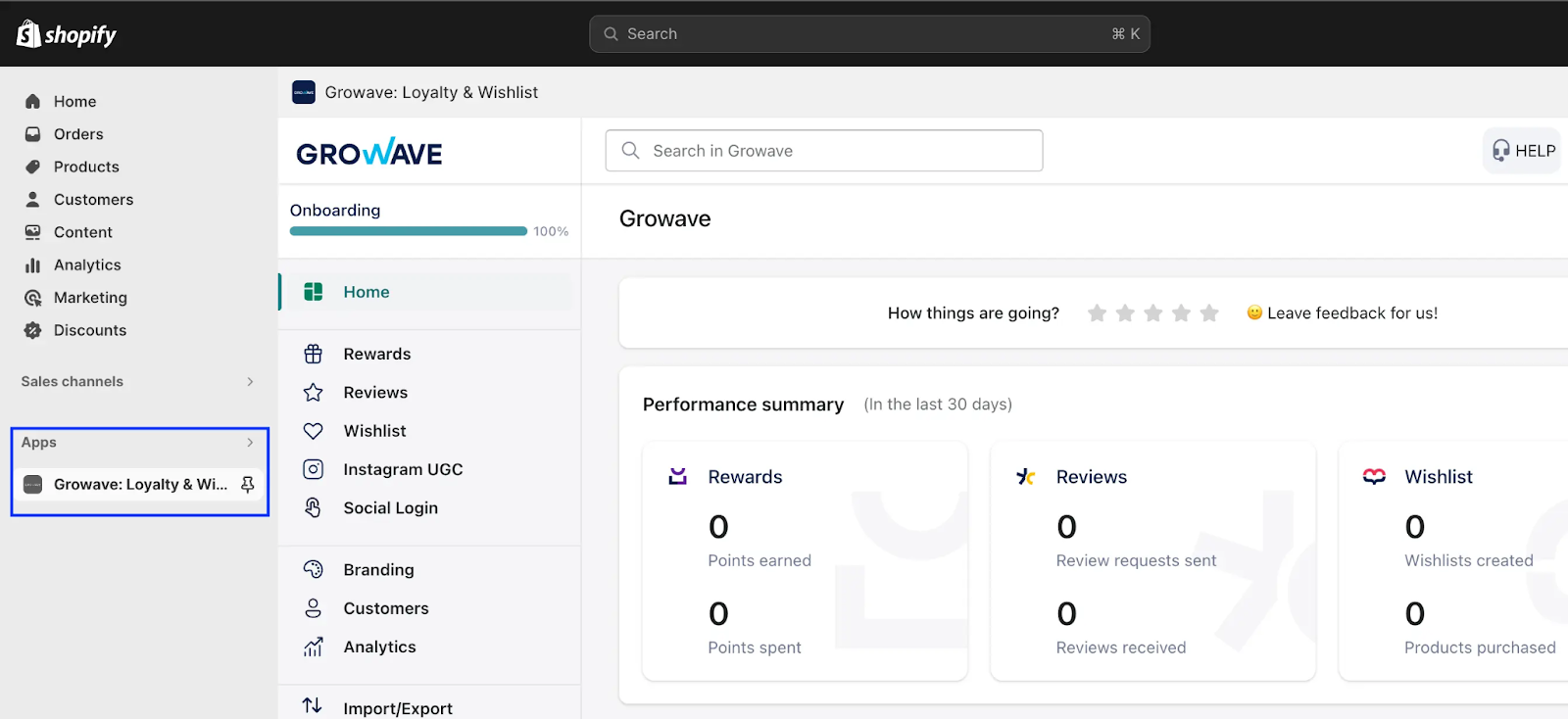
2. Enabling your Reviews Tab: Through the app settings navigate to Reviews > Settings and tick the options Reviews Interactive Tab. This option will also allow you to set your own branding and custom features.
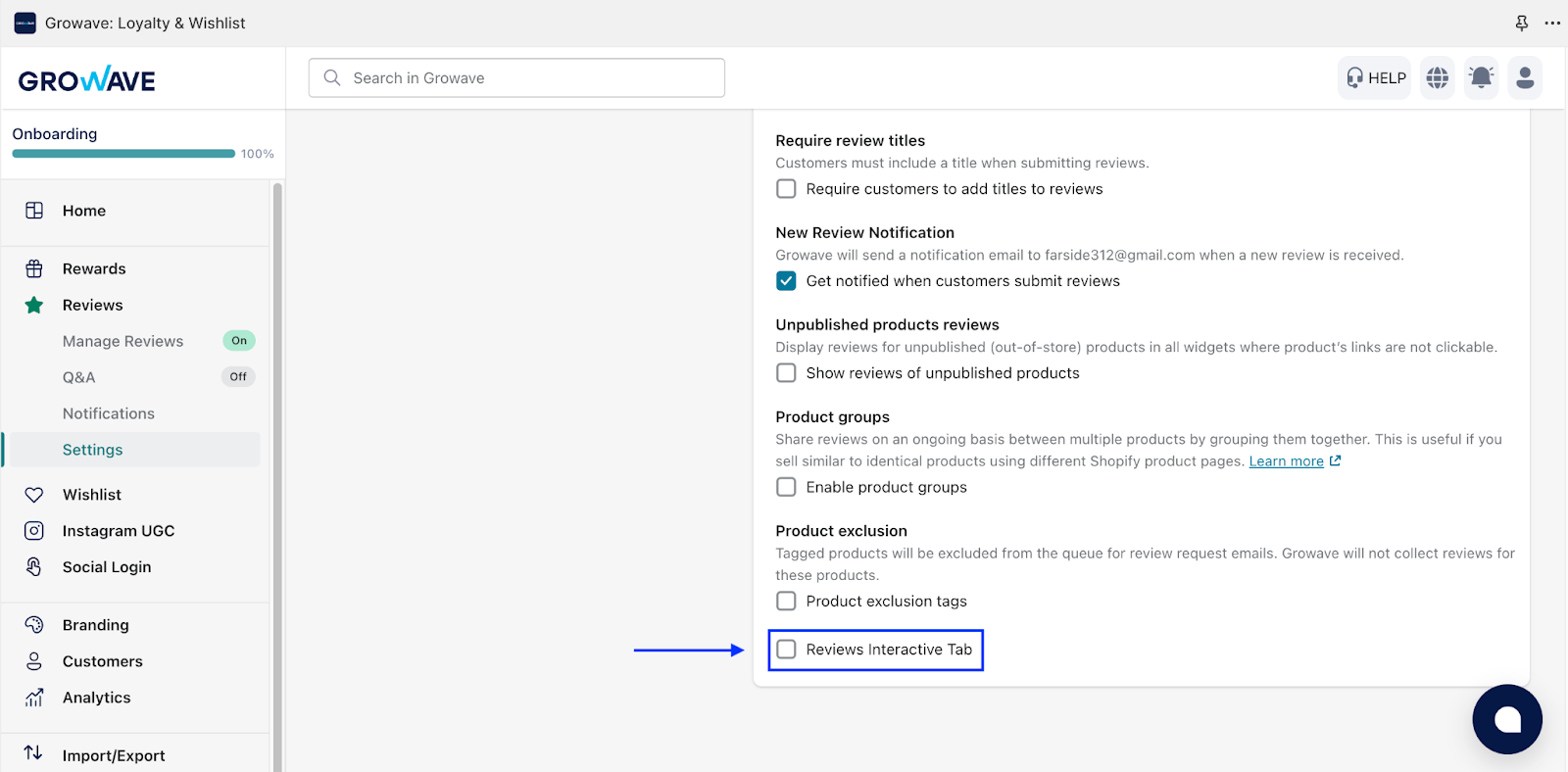
3. Create ways to earn points for reviews: Navigate to Rewards > Points > Add ways to Earn, which will lead you to the interface to create rewards, allowing you to award customer points of discounts for their reviews.
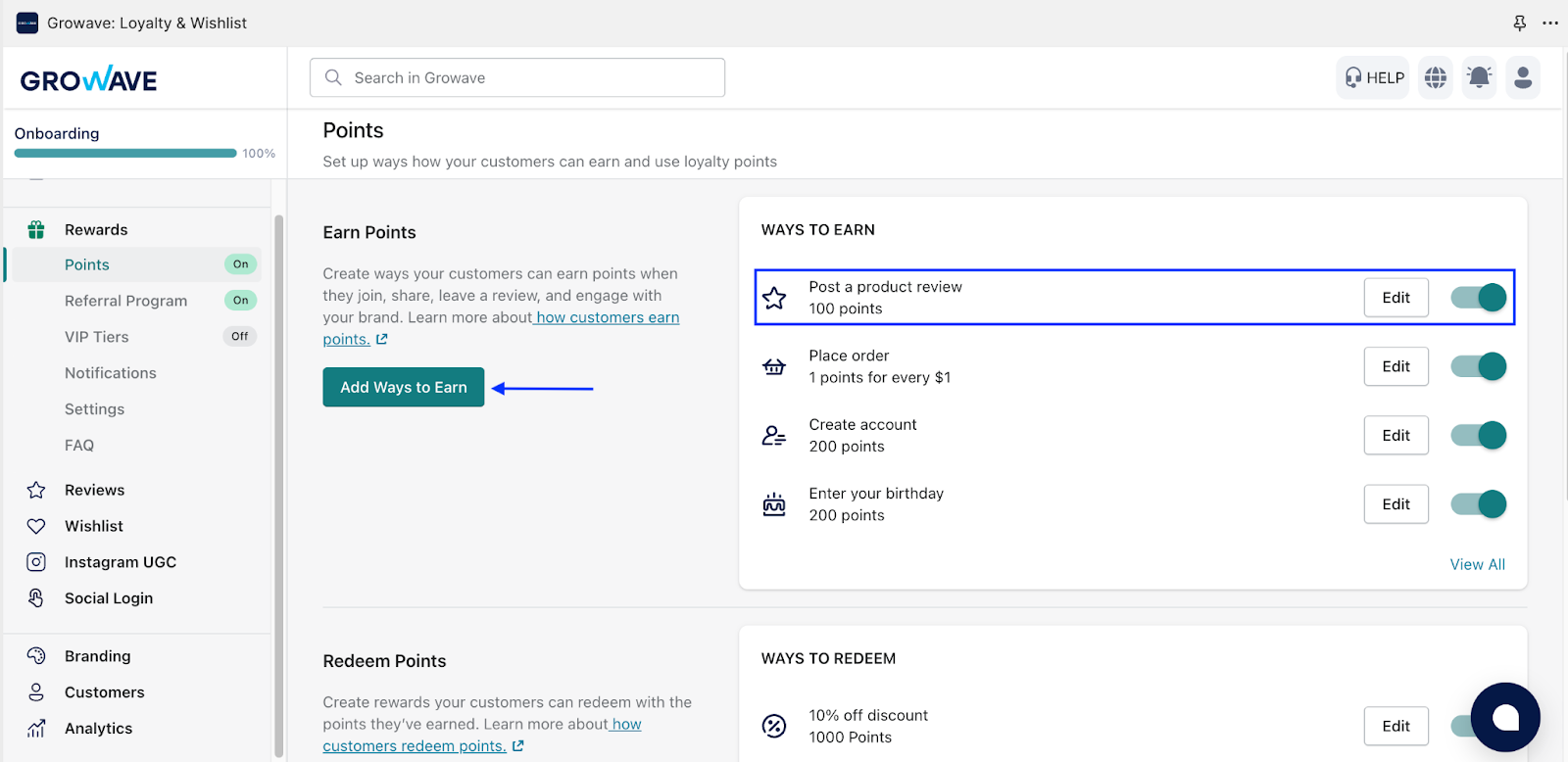
4. Enabling your Review Request Emails: From the App section of your Shopify store, select the Reviews tab and Enable review request emails. This wil divert yout towards the email customization window.
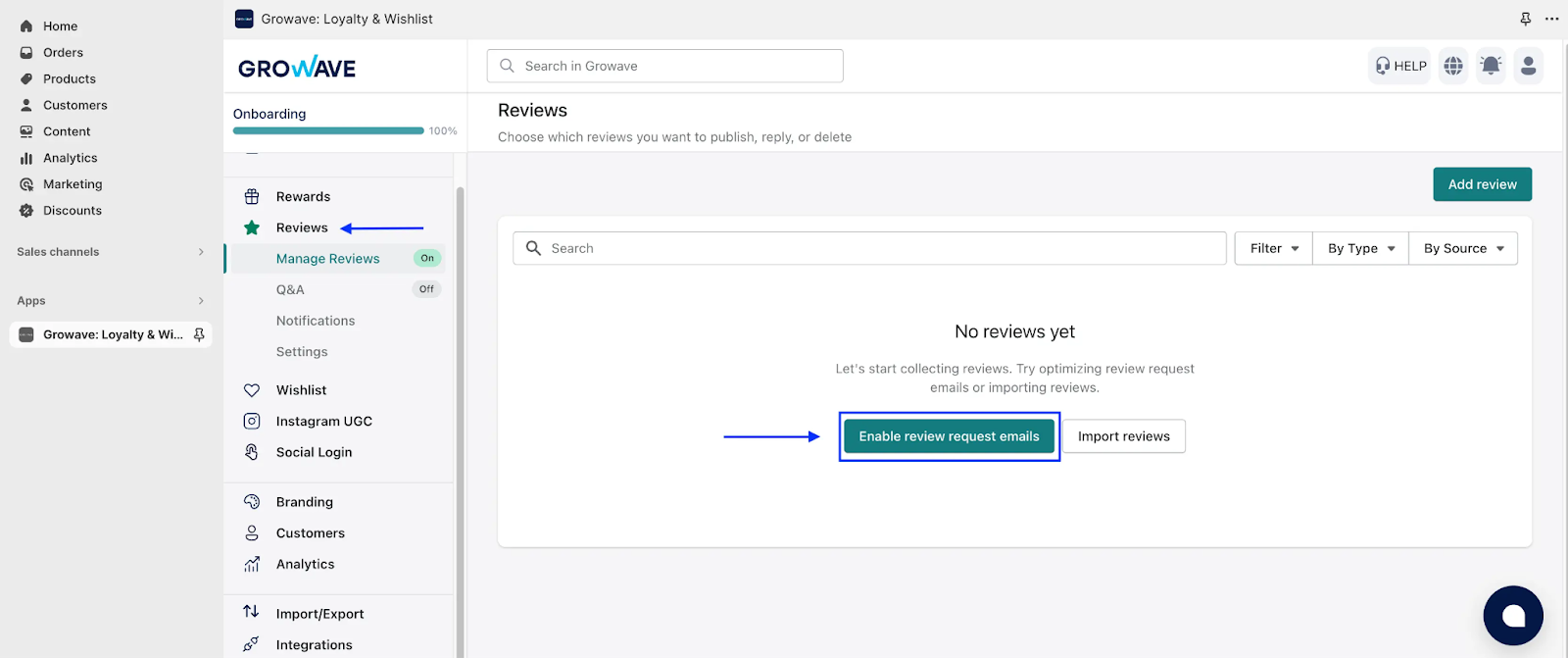
5. Customizing your Review Emails: Once the email customization interface opens, begin the process of building your own set of email marketing campaigns according to your needs and branding. These emails can be automated and fully branded for a variety of requirements.
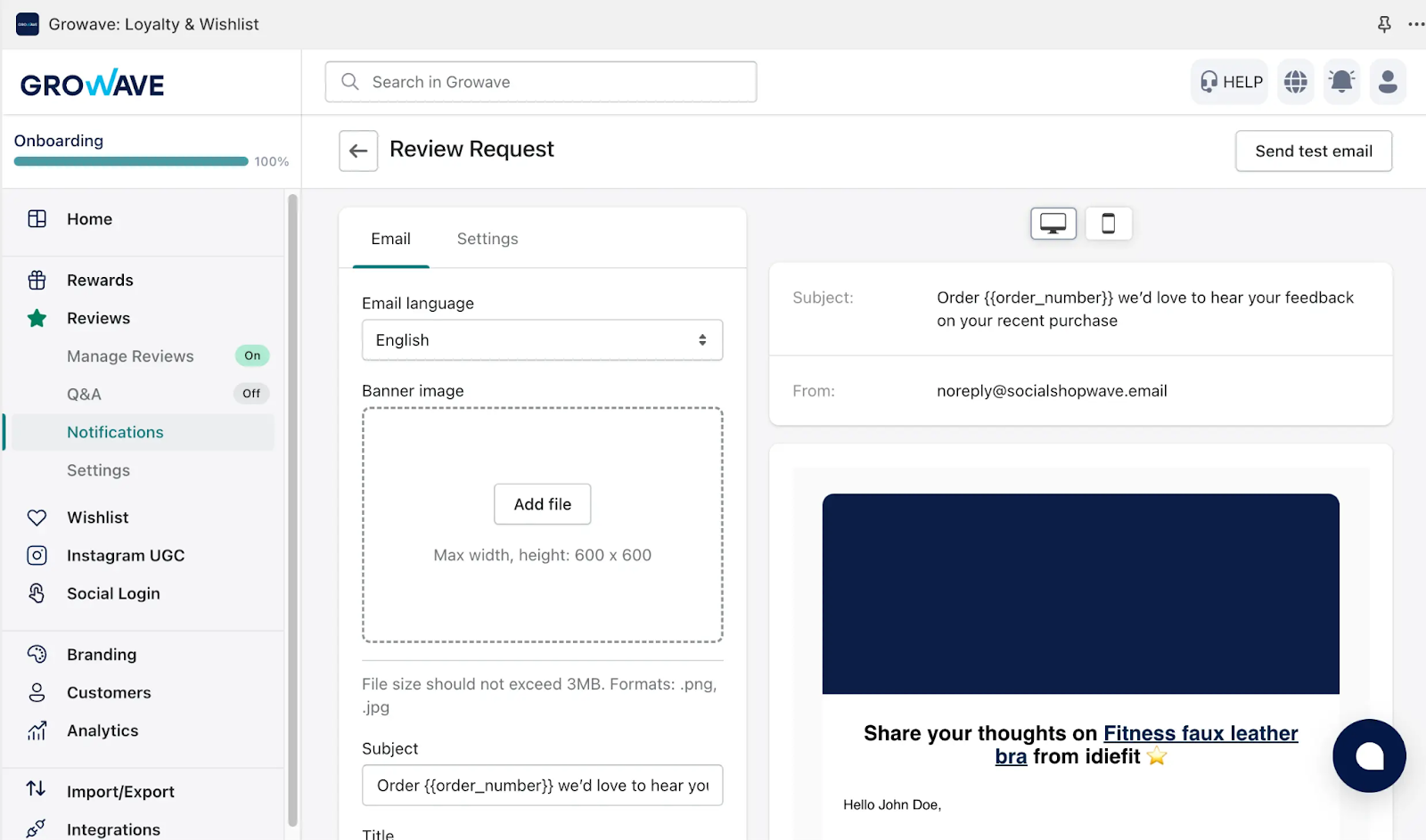
6. Enabling only Verified Reviews: To enable only verified reviews you will need to select Rewards from your reviews app and choose Settings. Tick the box titled Collect only verified reviews. This will require customer to register before leaving reviews.
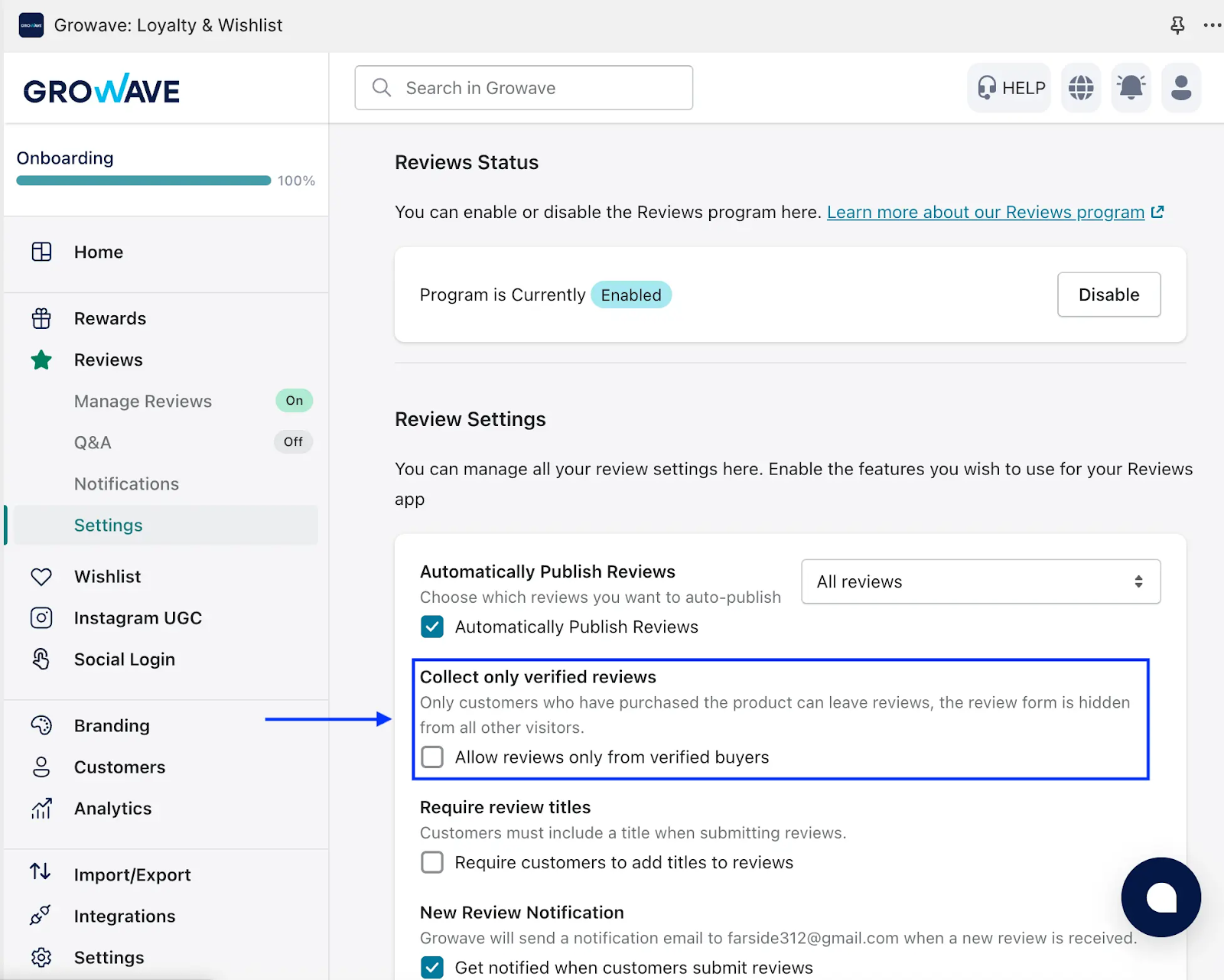
Step Four: Monitor and Respond to Reviews
Regularly monitor the reviews coming in and respond to them promptly. Address any negative feedback professionally and use it as an opportunity to improve your products or customer service. Engaging with reviews demonstrates your commitment to customer satisfaction. Optimizing your features like reward, email build, branding and others; can boost the effectiveness of your reviews for Shopify. You can find the analytics section under Apps in your Shopify admin panel, navigate towards the analytics section > reviews.

Conclusion
Adding review to your Shopify store is a valuable strategy for building trust, enhancing customer confidence, and ultimately boosting sales. By selecting the right review app, configuring it to your needs, and actively collecting and showcasing reviews, you can leverage the power fo social proof to grow your e-commerce business and create a positive shopping experience for your customers.
.webp)
Frequently asked questions
Do Reviews impact SEO?

Reviews are excellent for SEO and make your shop stand out. They can be used to build your website's profile and can featured across your marketing channels.
Can guests create Reviews?

Growave permits you to can control who is able to leave reviews, what kind of reviews they leave and even control over which reviews are visible.
Where can you display Reviews?

Reviews can be displayed in numerous places. You can display reviews in your pop-up widgets, create dedicagted pages, and include them on product pages, in email requests, in catalog pages, feature them on social media or SEO and include them in your marketing.
How do Reviews look like in store?

Reviews are generally seen under products, on dedicated pages or as pop-up widgets. Reviews can also be used in emails and often feature on social media or search engines. They can be customized to improve their appearance and often have additonal features that improve your control over how they are displayed.
How are Reviews collected and can you improve their rate of collection?

A great app will make it really easy for customers to leave reviews. A compact widget that falls onto your pages is a great way of improving the users expierence. Its also possible to reward reviews and accelerate their collection. Consider also image reviews for a candid look at your product in action.










