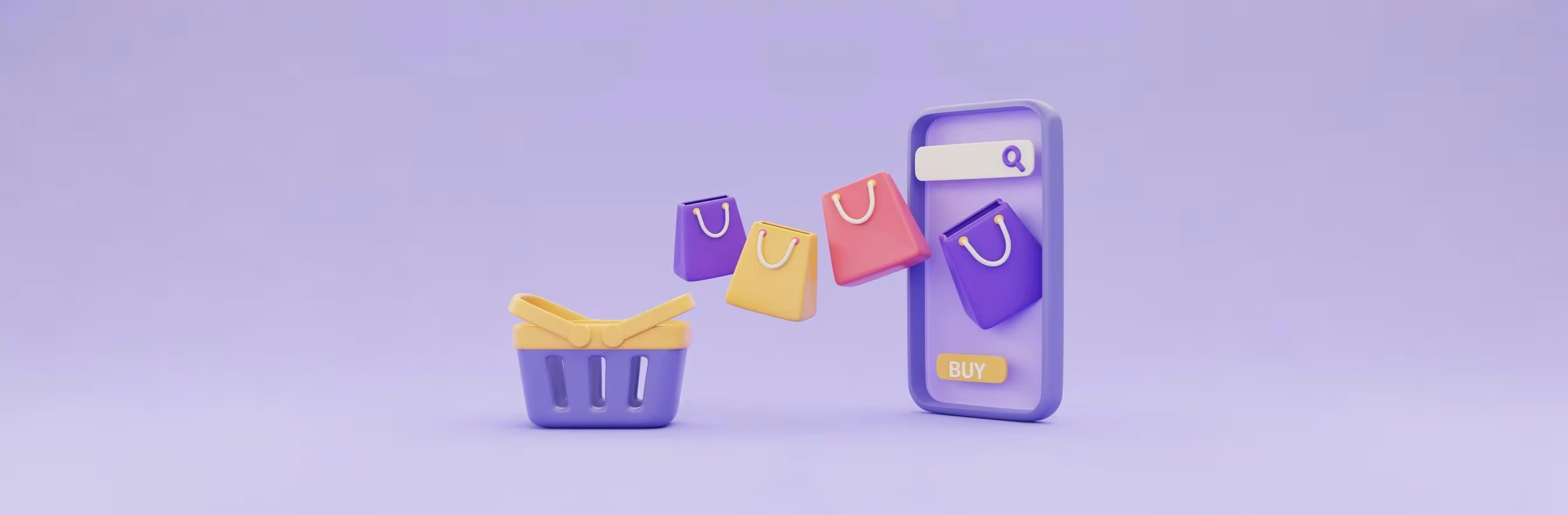
Introduction
Customer reviews are one of the fastest ways to build trust on your storefront. Shoppers often look for third-party validation before they hit buy, and a visible Google review feed or embedded review snippets can lift conversions and reduce bounce rates. At the same time, many merchants struggle with "platform fatigue"—installing multiple point solutions that don't talk to each other and create maintenance headaches.
Short answer: You can add Google Reviews to your Shopify website by embedding Google's shareable review snippets, using a third-party review widget or feed provider that pulls and displays your Google Business Profile reviews, or by building a custom integration with Google’s Business Profile APIs. Each approach has trade-offs in terms of customization, compliance, and maintenance. We’ll walk through all practical options, explain the pros and cons, and show how to turn your review strategy into a retention tool rather than another disconnected feature on your site.
In this article we’ll cover:
- Why Google Reviews matter for conversion and retention.
- The practical ways to add Google Reviews to your storefront, with step-by-step instructions.
- Best practices for design, placement, and schema markup to maximize SEO impact.
- Common problems and how to troubleshoot them.
- How a unified retention platform can help you display reviews, collect onsite user-generated content, and convert social proof into repeat customers.
If you want to install a single solution that helps display and manage reviews alongside loyalty and referrals, you can install Growave on Shopify today. Our mission is to turn retention into a scalable growth engine for merchants, and our "More Growth, Less Stack" philosophy helps stores replace 5–7 separate tools with one merchant-first platform.
Why Google Reviews Matter For Your Store
The psychology behind third-party reviews
Shoppers treat Google Reviews as impartial, external validation. Reviews from a trusted search ecosystem carry more weight than onsite testimonials because they’re perceived as less biased. Featuring Google Reviews on your site helps reduce friction at checkout and reassures visitors that other people have bought and been satisfied.
Business outcomes to expect
When you display credible review signals:
- Conversion rates typically increase because trust barriers fall.
- Average order value can rise when shoppers feel confident enough to buy higher-priced items.
- Repeat purchase probability grows when customers have a positive experience and later see social proof reinforced on follow-up marketing.
These changes compound: better conversion and higher retention increase lifetime value, which is the core of sustainable Shopify growth.
Why you should think beyond one-off widgets
Adding a Google Reviews feed is useful, but it’s more powerful when it’s part of a broader retention strategy. When reviews are tied into loyalty, referral, and on-site UGC flows, they become conversion drivers across the customer lifecycle. That’s central to our "More Growth, Less Stack" approach: one platform that surfaces reviews, runs loyalty programs, and amplifies user-generated content creates synergy and reduces operational overhead.
If you’re curious how reviews can work alongside a loyalty program, take a look at ways to add a loyalty program to encourage reviewers and repeat buyers.
Overview Of Practical Methods
Below are the main methods merchants use to add Google Reviews to a storefront. We’ll explore each method in depth and help you choose the right approach for your business and technical resources.
- Embed shareable Google content directly (quick, limited customization)
- Use a review widget/feed provider (fast, more flexible, requires a third-party integration)
- Use Google Business Profile API (robust, best for owners who can authenticate the business)
- Build a custom server-side integration with caching and schema markup (most flexible, requires development)
- Combine reviews with onsite review collection and UGC tools to create a single social-proof strategy
How Google Reviews Embeds Work (The Basics)
What Google gives you out of the box
Google allows users to share individual reviews and map embeds. The "Share" option on a review provides a link and, in some cases, an HTML snippet for embedding. This method is straightforward but has limitations: it typically shows a map or a single review snapshot and offers minimal styling.
Why embedding directly may not be enough
Direct embeds are simple, but:
- Styling is limited and often inconsistent with your brand.
- You usually can’t automate updates from Google (manual effort).
- Displaying multiple reviews requires multiple embeds or additional tooling.
- You won’t have structured data (schema) tailored to your site unless you add it manually.
For many stores, a hybrid approach (direct embeds for a quick proof-of-concept, then upgrading to a feed provider or API integration) makes the most sense.
Step-By-Step: Add Google Reviews Using Google's Embed/Share Option
This is the fastest way to get a visible Google review on a page.
What you’ll need
- Access to the Google Business Profile listing (optional for grab-and-embed; you only need a review link).
- Access to your Shopify admin to edit pages or theme sections.
- A simple embed snippet from Google Maps or a saved screenshot + link.
Steps to embed a single Google review
- Find your business listing on Google Maps and click the Reviews tab.
- Choose a review you want to highlight and click the menu (three dots) near the review.
- Click "Share review" and locate the embed option (if available). Copy the HTML snippet.
- In Shopify, open Online Store > Themes > Customize or Edit Code depending on where you want the review.
- If using the theme editor, add a custom HTML section or block and paste the embed code.
- If editing code directly, paste the snippet into the desired template (e.g., index.liquid for homepage or a new section file).
- Save and preview.
Pros and cons of direct embed
Pros:
- Quick to implement with zero development.
- Free and uses Google’s official share options.
Cons:
- Limited design control and automation.
- Not ideal for rotating multiple reviews or advanced filtering.
Step-By-Step: Use a Review Widget or Feed Provider
A third-party provider gives you an embeddable feed, templating options, and often automatic syncing. This method balances speed and control.
What you’ll need
- Sign up with a widget provider (these solutions are called "widgets" or "feeds" by many vendors).
- Access to connect or verify your Google Business Profile (some providers read public reviews without verification; others require authentication).
- Ability to paste a JavaScript or iframe embed into Shopify pages or theme sections.
Deployment steps
- Create an account with your chosen provider and select Google Reviews as the source.
- Authenticate or provide your Google business place ID if the provider asks.
- Customize the widget: choose layout (carousel, grid, masonry), number of reviews, and visual styles.
- Copy the provided embed code (usually a small JavaScript snippet).
- Add the snippet to Shopify via the theme editor as a custom HTML block or to the theme code to show site-wide.
- Enable any advanced options like lazy loading or auto-sync intervals.
Design and UX recommendations
- Place a Google review feed above the fold on your homepage for new visitors, and on product pages for category-specific trust signals.
- Use a carousel for horizontal space and a grid for a denser visual footprint.
- Maintain consistent typography and color to preserve brand cohesion.
- Keep the number of visible reviews limited (3–8) and provide "View more" links to the Google review listing.
Pros and cons of widgets
Pros:
- Fast setup, more visually flexible than direct embeds.
- Often includes auto-sync and moderation tools.
- Good for merchants without engineering resources.
Cons:
- Dependency on a third-party provider (choose reputable vendors).
- Monthly cost (we emphasize better value for money when you consolidate multiple needs into one platform).
- Verify the provider respects Google’s terms for displaying reviews.
Step-By-Step: Use the Google Business Profile API
If you own or manage the business listing, the Business Profile API lets you access reviews programmatically. This approach is best for merchants with developer resources who want reliable, authenticated access.
What you’ll need
- Verified access to your Google Business Profile (previously known as Google My Business).
- A Google Cloud project and API key or OAuth credentials.
- A small server or serverless function to call the API, cache results, and push them to your storefront.
- A developer to implement server-side fetching, caching, and security.
High-level steps
- Create a Google Cloud project and enable the Business Profile API.
- Set up OAuth consent and credentials, granting the app the rights to read reviews for the business.
- Implement a server endpoint that calls the Business Profile API, retrieves reviews, and sanitizes content.
- Cache responses (e.g., Redis or a DB) to avoid hitting rate limits and to improve performance.
- Build a lightweight frontend script to fetch the cached reviews and render them in your theme.
- Add schema markup (AggregateRating/Review) on your site to increase SEO benefits.
Important implementation notes
- Follow Google’s rules about altering or cherry-picking reviews; present reviews transparently and attribute to Google.
- Cache and refresh at a reasonable interval (e.g., every 6–24 hours) to balance freshness and API quotas.
- Avoid exposing API keys in client-side code; always run API calls server-side.
Pros and cons of using the API
Pros:
- Full control over data, display, and moderation.
- Secure and scalable for high-traffic sites.
- Easier to add structured data for SEO.
Cons:
- Requires technical resources and maintenance.
- You must manage Google API quotas and authentication flows.
Building a Custom Integration With Caching and Schema Markup
If you want full control over the review experience and SEO, build a custom solution.
Why add schema markup
Structured data (schema.org Review and AggregateRating) helps search engines understand and sometimes display review stars in search results, which improves click-through rates. Adding proper schema alongside visible reviews is a best practice.
Best practices for schema and on-page markup
- Use AggregateRating at the product or organization level as appropriate.
- Include Review objects with author, datePublished, reviewBody, and reviewRating properties.
- Ensure that visible content matches structured data to avoid markup penalties.
- Test schema with tools that validate structured data before publishing.
A secure architecture outline
- Server-side fetch of Google reviews (Business Profile API or approved provider).
- Sanitization and normalization of review text.
- Caching layer with TTL to prevent over-requests.
- API endpoint on your domain exposing the cached data to your frontend.
- Frontend script that fetches the JSON and renders accessible HTML.
- Insert structured data either server-side or by rendering JSON-LD in the page head dynamically.
This architecture gives you a reliable, SEO-friendly review feed while keeping API secrets safe.
Where to Place Google Reviews on Your Store
Placement influences impact. Here’s where to prioritize.
- Homepage hero or just below the hero: immediate trust signal for new visitors.
- Product pages: select relevant reviews that mention the product category or features.
- Cart and checkout pages: last-minute reassurance (be careful to avoid distractive elements at checkout).
- About page or storefront footer: consolidates company reputation.
- Landing pages for paid campaigns: tailored social proof matching the campaign message.
Design for mobile-first. Many buyers browse on mobile, so choose a layout that adapts, such as a one-column feed or a swipeable carousel.
Best Practices for Using Google Reviews Effectively
Keep displays honest and balanced
Showing only perfect reviews can come off as inauthentic. Include a range of experiences while hiding personally identifiable information where necessary.
Incentivize reviews, but don’t manipulate
Encourage reviews with post-purchase emails and loyalty rewards, but do not offer incentives in exchange for positive reviews. Instead, use loyalty points or a small discount for leaving an honest review, making it clear the reward is for the review action, not the sentiment.
You can pair loyalty incentives with review collection flows using our loyalty module; learn how merchants integrate reviews into loyalty programs to boost repeat purchases and reviews at the same time: reward customers for sharing feedback.
Moderate politely, but don’t over-filter
Moderation helps remove spam and abusive content, but over-filtering can create a biased picture. Maintain a moderation policy that balances brand protection and transparency.
Use review snippets in marketing flows
Turn selected review quotes into email subject lines, social posts, or referral landing pages. Combining reviews with referral programs increases conversion because it layers trust with a personal incentive.
We make it simple to combine reviews and other retention tools—learn how our Reviews & UGC solution helps amplify your social proof while supporting loyalty and referrals collect social proof with reviews and user-generated content.
Legal and Compliance Considerations
- Respect Google’s policies about displaying and modifying reviews.
- Don’t remove or edit content in a way that misrepresents the reviewer’s words.
- If you republish reviews, attribute them clearly to Google when required.
- Ensure privacy for reviewers—remove or redact personal contact details if present.
Troubleshooting Common Issues
Embed or widget not showing
- Check if your theme or a third-party script blocks JavaScript embeds.
- Confirm the widget’s script is included in the right theme file or section.
- Ensure Content Security Policy (CSP) headers allow scripts from the provider’s domain.
- If you pasted Google’s iframe, confirm the iframe sandbox attributes and theme wrappers don’t hide it.
Reviews don’t update automatically
- If using a widget, verify auto-sync is enabled in the provider settings.
- For API integrations, check caching TTL and refresh schedules.
- If using direct embeds, know that Google’s share snippets are static by nature.
Styling issues or layout breaks
- Isolate the widget in a container with fixed width and responsive CSS.
- Reset conflicting theme styles by scoping CSS to the widget selector.
- Use lazy-loading to avoid blocking page performance.
Review content missing or truncated
- Provider APIs may limit characters or strip HTML—confirm options for full content.
- Verify that your theme doesn’t truncate text with CSS like overflow: hidden or line-clamp.
How To Measure Success
To quantify the impact of adding Google Reviews, track these KPIs:
- Conversion rate changes on pages with visible reviews.
- Time on page and bounce rate for pages with review content.
- Click-through and open rates for emails that reuse review snippets.
- New and returning customer rates over time to see retention impacts.
- Referral program sign-ups and loyalty redemptions when reviews are used to drive awareness.
Use A/B testing to verify uplift. For example, test a product page with embedded Google reviews versus the same page without to measure conversion lift.
The Role of a Unified Retention Platform
Adding Google Reviews is often the first step in making social proof visible; the next step is turning that proof into actions that increase LTV. A unified retention platform helps you:
- Display and manage reviews alongside onsite UGC.
- Reward customers for leaving reviews or for referrals generated by review content.
- Use wishlists, referrals, and loyalty together to create recurring revenue loops.
We help merchants move from a patchwork of point solutions to a single merchant-first platform that focuses on retention and sustainable growth. We’re trusted by 15,000+ brands and have a 4.8-star rating on the Shopify app store, reflecting our commitment to merchant success. If you want to compare options and see pricing tiers, you can compare plans and pricing to find the right fit.
If you prefer a demo or want hands-on help integrating reviews with your loyalty program, you can book a personalized demo with our team. We’ll help you design a review-led retention flow that reduces the number of systems you manage.
Practical Examples Of Flows That Leverage Google Reviews (Advisory)
Below are practical, non-hypothetical flow templates you can implement. These are generic, actionable blueprints.
- Homepage trust + loyalty capture flow
- Display a curated Google review carousel below the hero.
- Add a CTA that invites visitors to join the loyalty program for 10 points.
- Follow up with an email after signup that includes a referral link.
- Product page micro-conversion flow
- Show three relevant Google reviews on product pages.
- Add a small badge (e.g., "Most mentioned: fabric softness") based on review themes.
- After purchase, invite customers to leave a review and reward them with loyalty points.
- Post-purchase feedback-to-review flow
- Send a post-purchase email asking for an onsite review.
- If the customer leaves a positive onsite review, email them with instructions to post a Google review.
- Reward the action in your loyalty program and publish the review to a product page widget.
These flows connect reviews to meaningful retention levers such as loyalty and referrals, which increases repeat purchase probability and lifetime value.
Choosing the Right Path for Your Store
To decide which method suits you, consider these factors:
- Technical resources: If you have developers, API or custom integration is ideal. If not, use a provider.
- Budget: Widgets have subscription costs; building custom integrations has upfront dev costs but lower ongoing fees.
- Control needs: The API/custom route gives maximum control and SEO benefits.
- Time to market: Direct embed or a widget is fastest.
No matter the path, prioritize authenticity and compliance while thinking about reviews as a retention asset, not just a conversion widget.
Implementation Checklist (for Merchants and Devs)
Use this checklist to keep your implementation on track. These are action items rather than step numbers.
- Choose a method that matches your resources (embed, widget, API/custom).
- If using a provider, confirm their Google review access method and moderation tools.
- Prepare the placement on your storefront and assets for styling.
- Ensure accessibility and responsive design for mobile.
- Add structured data for SEO and test it with validation tools.
- Plan a moderation policy and an incentivized review collection workflow that complies with guidelines.
- Connect reviews into loyalty and referral flows to maximize retention.
If you want a solution that handles display, onsite review collection, and loyalty in one place, explore how our retention suite brings these together and simplifies management: explore Growave features and pricing.
Troubleshooting Recap and FAQs for Developers
- Script blocked or not loading? Check CSP and theme script allowances.
- API rate limits? Add caching and exponential backoff.
- Reviews not updating? Verify provider auto-sync or your cache TTL.
- Styling conflicts? Isolate widget in scoped CSS and reset inherited styles.
If you prefer professional help with implementation, we offer support and onboarding for stores of all sizes—install Growave on Shopify to get started.
Conclusion
Google Reviews are a powerful trust signal that can raise conversions and support retention when displayed correctly. The simplest path is to embed a Google review or use a third-party feed; the most robust path is a server-side API integration with caching and schema markup. Regardless of approach, the biggest value comes when reviews are part of a larger retention system: collecting feedback, rewarding customers, and turning social proof into repeat buyers.
We’re merchant-first: we build solutions to help you reduce complexity and scale retention. If you want to consolidate reviews, loyalty, referrals, and UGC into one platform and replace multiple point solutions with a single, more powerful retention suite, compare plans and pricing to see how Growave fits your store.
Start your 14-day free trial and see how Growave can turn reviews into repeat customers. Install Growave and begin your free trial on Shopify today.
FAQ
How do I get my Google Place ID to connect reviews?
You can retrieve your place ID using Google’s Place ID Finder or by locating your business on Google Maps and using the URL or place details. Many widget providers guide you through this step as part of setup.
Can I show only positive reviews on my site?
While you can highlight positive reviews, avoid hiding or misrepresenting negative feedback. Transparency builds trust. Instead of filtering sentiment, focus on responding to negative reviews publicly and using them to improve product experience.
Will adding Google Reviews slow down my site?
Embeds and widgets can add network requests. Use asynchronous scripts, lazy-loading, and caching to reduce impact. For high-performance stores, a server-side cached approach with a tiny frontend renderer is best.
Are there SEO benefits to adding reviews?
Yes—visible review content and proper structured data (AggregateRating and Review schema) can improve search result appearance and click-through rates. Ensure structured data matches visible content to comply with search engine guidelines.
What is your current returning customer rate?
Want to close the gap?
Trusted by over 15000 brands running on Shopify








