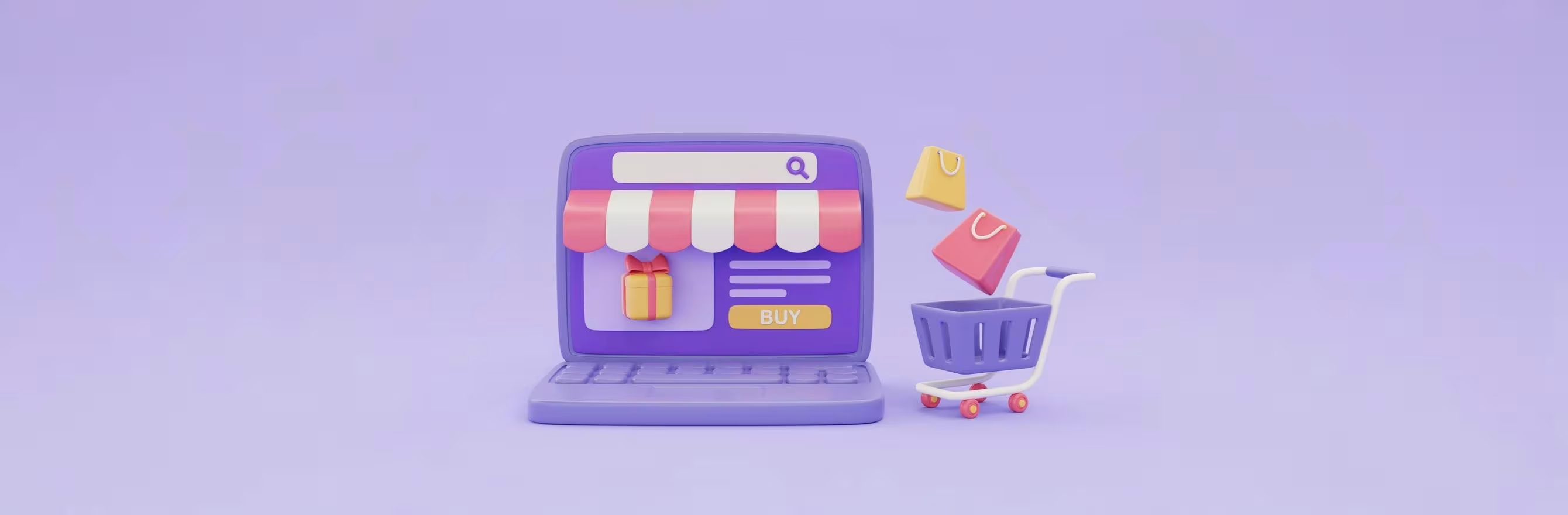
Introduction
Customer reviews are among the most persuasive signals online shoppers look for when deciding whether to buy. Showing authentic Google reviews on your storefront builds trust, improves perceived quality, and can lift conversions—if you do it the right way without adding unnecessary technical overhead or creating "platform fatigue."
Short answer: You can add Google Reviews to a Shopify store by embedding Google’s share/embed HTML for specific reviews, using the Google Places API to pull reviews programmatically, or embedding a trusted review widget provided by an external widget service. For most merchants the fastest path is to use a widget embed in a Custom HTML or Custom Liquid section, while stores that want a unified retention strategy should consolidate onsite reviews with a Reviews & UGC solution that ties into loyalty, referrals, and UGC programs.
In this post we’ll walk through the practical options for adding Google Reviews to Shopify stores, the exact steps for each method, how to avoid common mistakes, and how to turn those reviews into a retention-driven growth engine. We’ll also explain how our retention suite helps you combine onsite reviews, loyalty incentives, and UGC to increase lifetime value with less tech overhead—true More Growth, Less Stack.
Our main message: choose the approach that matches your technical comfort and long-term retention goals, then follow best practices to display reviews, keep performance high, and use reviews to drive repeat purchases.
Why Google Reviews Matter For Your Store
Real impact on trust and conversion
Google Reviews are third-party, publicly verifiable endorsements. For many shoppers, seeing a Google review with a real profile and date signals authenticity more strongly than an onsite-only review. That trust can translate into higher conversion rates on landing pages, product pages, and the homepage.
Local SEO and visibility
When your Google Business Profile is active and accumulates reviews, it helps local search visibility. While embedding Google Reviews on your site isn't a direct ranking lever by itself, the combination of more reviews, better local visibility, and increased click-throughs contributes to overall discoverability.
Social proof that feeds retention
Reviews do more than drive first purchases. They shape expectations, reduce returns, and improve post-purchase satisfaction. When integrated into a broader retention program—rewards for leaving reviews, UGC for product pages, and referral incentives—reviews become a growth lever, not just a trust signal.
Overview: Options To Add Google Reviews To Shopify
You have multiple ways to surface Google Reviews on a Shopify storefront. Each approach has trade-offs between speed, control, accuracy, and technical requirements.
- Embed Google’s share/embed snippet for individual reviews or a map (fast, manual, limited).
- Use the Google Places API to fetch reviews programmatically (flexible, requires API setup and dev work).
- Add a widget from a third-party widget service via an embed code (fast, customizable, lightweight).
- Display static screenshots or manually copy reviews (very simple but low automation).
- Combine Google reviews with your Reviews & UGC platform to centralize social proof and drive retention activities (best for long-term growth and reducing the number of tools you manage).
We’ll walk through each option in practical detail and show how to implement them in Shopify.
Method A — Quick Embed: Use Google’s Share / Embed Feature
What this does and when to use it
This method uses Google Maps’ built-in “Share” or “Embed” option to place a single review or a map showing your business on a web page. Use this when you want a quick, code-free way to add a review or map snippet to a homepage or landing page.
What you’ll need
- Access to your Google Business Profile or the review you want to share.
- Admin access to Shopify with permission to edit content sections or theme code.
- A place on your site where you can add a Custom HTML or Custom Liquid section.
Step-by-step
- Open Google Maps and find your business listing.
- Click the Reviews tab and locate the review you want to share.
- Click the three-dot menu on the review and select Share or Embed (options vary by interface).
- For an embed, copy the HTML iframe code provided.
- In Shopify admin, go to Online Store > Themes > Customize (for Online Store 2.0 themes).
- Select the page or template where you want the review to appear.
- Add a Custom HTML or Custom Liquid section and paste the iframe code into it.
- Save and preview the page on desktop and mobile.
Pros and cons
- Pros: Fast, low technical barrier, uses Google’s own shareable objects.
- Cons: Limited to single reviews or a map view; not automated; embed code sometimes includes extra UI you may not want; not ideal for multi-review carousels.
Troubleshooting
- If the embed shows a blank area, ensure your theme allows iframes in Custom HTML blocks.
- Some themes strip script tags; use Custom Liquid sections if available.
- Use responsive CSS around the iframe to keep it mobile-friendly.
Method B — Pull Reviews With Google Places API (Developer Option)
What this does and when to use it
The Google Places API lets you fetch reviews programmatically and display them however you like. This is for merchants who want automation, custom design, or deeper moderation options.
What you’ll need
- A Google Cloud account with Places API enabled.
- A billing-enabled Google Cloud project (Places API usually requires a billing account; there’s a free usage tier).
- A developer who can manage API keys and build a small frontend widget or server-side proxy.
- Shopify theme access to add the output HTML/CSS/JS.
High-level setup
- Create a Google Cloud project and enable the Places API.
- Obtain an API key and restrict it to your site’s domains for security.
- Use the Place ID Finder or a Places API endpoint to get your business Place ID.
- Call the Places Details endpoint to fetch reviews.
- Render the reviews in your storefront with pagination or a carousel.
Implementation tips
- Cache API responses server-side (or on a scheduled serverless function) to avoid hitting rate limits and keep page speed high.
- Use server-side rendering or pre-render scripts where possible to avoid exposing raw API keys.
- Present review excerpts, author name, date, and a link back to the original Google review for verification.
- Offer moderation UI in your store backend if you plan to display only selected reviews.
Pros and cons
- Pros: Full control over design and automation; can include all reviews and refresh periodically.
- Cons: Requires dev work, API costs potential, and you must manage quota and caching.
Common mistakes to avoid
- Leaving API keys unrestricted: always restrict keys to domain and endpoint use.
- Fetching reviews on every page load: cache results to reduce latency.
- Attempting to display full review content without linking back to the original: always include a source link for transparency.
Method C — Use A Widget Service (Fast, Customizable, No Heavy Dev)
What this does and when to use it
Third-party widget services provide embeddable review widgets you can customize visually, then paste an embed script into Shopify. This balances speed and flexibility without heavy development.
What you’ll need
- An account with a widget provider (many offer a free plan).
- The provider connected to your Google Business Profile to import reviews.
- Shopify access to add a Custom HTML or theme section.
Typical process
- Sign up with the widget vendor and connect your Google Business Profile.
- Pick a widget layout (carousel, grid, single column) and customize fonts, colors, and review count.
- Copy the embed script the tool generates.
- In Shopify admin > Online Store > Themes > Customize, add a Custom HTML or Custom Liquid section and paste the embed code.
- Enable any script or embed settings required by your theme.
Pros and cons
- Pros: Quick, no dev skills required, often includes styling options and automatic sync.
- Cons: Relies on a third-party provider; some widgets add extra scripts that can affect load speed if not optimized.
Performance considerations
- Choose a provider that lazy-loads widgets or offers asynchronous scripts.
- Use a single widget instance and avoid placing multiple heavy widgets on the same page.
- Test page speed in Google PageSpeed Insights or other tools before and after adding the widget.
Method D — Manual Display (Screenshots or Copy/Paste)
What this does and when to use it
For absolute simplicity, capture screenshots of Google reviews or copy the text and paste it into a rich text block with a link back to the original review. Use this only as a temporary or very low-volume solution.
Pros and cons
- Pros: No technical setup, full control over which reviews appear.
- Cons: Labor-intensive to update, less credible than live embeds, may be less transparent to shoppers.
Where To Place Google Reviews On Your Store
Placement affects the reviews’ ability to influence buying decisions. Keep these priorities in mind:
- Homepage hero or trust bar: a short marquee of recent Google reviews builds instant credibility.
- Product pages: show relevant reviews that speak to product-specific features or build confidence.
- Landing pages and collection pages: include a small carousel or single highlighted review to support category buys.
- Checkout and Thank You pages: a small trust badge or testimonial can reassure late-stage shoppers.
Balance visibility with load performance: use smaller, lightweight widgets on pages that must be fast (homepage) and reserve heavier widgets for dedicated review pages.
How To Add Google Reviews To Shopify — Practical Walkthrough (Example Using A Widget Embed)
Below is a practical, non-technical walkthrough you can follow today, using a widget embed—this is the most common path for merchants who want speed and reliability.
Prerequisites
- Admin access to Shopify theme customization.
- The embed code from the widget provider or Google’s share/embed output.
- A modern Online Store 2.0 theme for the easiest setup (older themes still work but may need Edit Code).
Steps to add via a Custom HTML section
- Copy the widget’s embed code from the provider dashboard.
- In Shopify admin, go to Online Store > Themes > Customize.
- Navigate to the page (Homepage, Product template, or a Custom Page) where you want the reviews.
- Click Add Section and choose Custom HTML or Custom Liquid.
- Paste the embed code into the HTML area.
- Save, then preview the page on mobile and desktop.
- If needed, add a small CSS wrapper in theme settings to limit height or add margins.
If you need to edit theme code (Edit Code path)
- Go to Online Store > Themes > Actions > Edit Code.
- Find the template file where you want to include the widget (e.g., index.liquid, product.liquid).
- Insert the embed snippet in the appropriate location.
- Save and test. Use a duplicate theme to test changes before publishing.
Accessibility and UX tips
- Ensure the widget is keyboard navigable and readable by screen readers.
- Add ALT text or aria-labels when embedding content that includes images or interactive elements.
- Provide a visible “Read reviews on Google” link to the original review list for transparency.
Avoiding Common Pitfalls
Privacy and compliance
When embedding or importing reviews, don’t republish private information and follow local data privacy rules. If your widget asks for access or collects data, ensure it complies with your privacy policy and cookie consent flows.
Fake or manipulated reviews
Never fabricate or selectively publish only five-star reviews without transparency. This damages trust and can violate policies. If you curate content, label edited or highlighted reviews and always link back to the source.
Schema and structured data misuse
Google’s structured data guidelines are strict: you should only claim ratings and review schema for content you own and can verify. Embedding externally hosted review widgets does not necessarily make you eligible for rich review snippets. If you implement review structured data, ensure it accurately reflects reviews hosted on your domain and follows Google’s guidelines.
How To Turn Google Reviews Into A Retention Engine
Collecting stars and testimonials is only the start. To turn reviews into repeat revenue, embed them in a broader retention strategy that rewards participation, amplifies UGC, and closes the loop with customers.
Use loyalty to reward reviewers
Encourage more verified reviews by offering loyalty points or discounts in exchange for leaving feedback. A loyalty program increases submission rates and keeps customers returning to redeem points.
- Offer a small points grant after a verified purchase review.
- Use tiered rewards to incentivize repeat reviewers and brand advocates.
- Make redemption simple so customers feel the benefits quickly.
Explore how to build a loyalty program that boosts review volume and repurchases with our retention tools: manage reward programs and incentives that encourage reviews and repeat business (build a loyalty program).
Mix Google reviews with onsite Reviews & UGC
Google reviews are great for trust, but combining them with onsite product reviews and user-generated photos creates a richer shopping experience. Onsite reviews allow you to:
- Capture product-specific feedback that Google may not host.
- Request photos and videos, then present them in shoppable galleries.
- Highlight verified purchases and integrate review stars directly into product cards.
Our Reviews & UGC solution centralizes onsite reviews and visual content so you can present a unified social proof story across product pages and landing pages (manage reviews and UGC).
Use reviews to fuel referral and retention flows
Happy reviewers are excellent candidates for referral invites and re-engagement offers. When a customer leaves a positive Google review, consider:
- Sending a thank-you email with a referral link.
- Offering bonus loyalty points for successful referrals from customers who reviewed.
- Featuring top reviewers in UGC galleries or testimonials to create community and recognition.
This creates a connected loop: reviews encourage referrals, referrals bring new customers, and loyalty keeps them returning.
Measure What Matters: KPIs And How To Track Them
When you add Google Reviews to your storefront, track the right metrics to prove impact.
- Micro-conversion lift: clicks on review widgets and clicks to Google reviews.
- Conversion rate changes on product and landing pages after adding reviews.
- Average order value and repeat purchase rate from customers who interacted with reviews.
- Volume of collected reviews and the share that are verified purchasers.
- Loyalty enrollment and points redemption driven by review incentives.
Combine analytics from your storefront with retention metrics to see the full effect—higher customer lifetime value tends to be the best long-term outcome when reviews are integrated into a cohesive retention strategy.
Performance And Page Speed Best Practices
Adding third-party scripts can degrade page speed if not handled properly. Keep the storefront fast:
- Use asynchronous or deferred loading for widget scripts.
- Lazy-load review widgets below the fold.
- Limit the number of external widgets or scripts per page.
- Cache API responses and pre-render where possible.
Test performance before and after changes, and prefer lighter embeds for pages like the homepage.
Troubleshooting: Common Issues And Fixes
- Widget not appearing: check theme’s CSP (Content Security Policy) and ensure the provider’s script is allowed. Use Custom Liquid if the theme strips scripts.
- Reviews not updating: confirm widget provider has active syncing and that API keys or authorizations are valid.
- Layout breaking: wrap the widget in a constrained container and apply CSS to limit width/height.
- Duplicate content concerns: avoid copying and pasting long, identical review text across many pages; prefer aggregates or excerpts.
Choosing A Long-Term Approach: One-Off Embeds vs. A Unified Retention Platform
For many stores, a single widget embed solves an immediate trust need. But if your goal is sustainable growth—higher repeat purchases, increasing LTV, and less tool maintenance—you’ll benefit from a retention platform that consolidates reviews, loyalty, referrals, and UGC.
Why consolidation matters:
- Fewer moving parts to maintain and fewer vendor integrations to troubleshoot.
- Better cross-feature synergy: use loyalty points to encourage reviews, then showcase that UGC in social galleries and shoppable feeds.
- Lower operational overhead: one dashboard to manage all retention activities and measure combined impact.
We build with a merchant-first mindset so you get more growth with less stack. If you’re ready to centralize reviews, rewards, and social proof in one place, you can explore our plans and see how an integrated retention suite reduces complexity and delivers measurable LTV gains (see our plans).
How Growave Helps — Practical Ways To Combine Google Reviews With Our Retention Suite
We don’t replace Google; we help you amplify those reviews inside a unified retention ecosystem while minimizing the number of solutions you maintain.
- Centralized Reviews & UGC: collect onsite reviews, photos, and video, and supplement them with links to your Google reviews for authenticity. Display aggregated social proof across product pages and landing pages (manage reviews and UGC).
- Loyalty incentives for verified reviewers: automate points after a verified purchase review or when customers upload UGC. This increases review volume and repeat purchase rates (build a loyalty program).
- Seamless operations: a single solution that handles reviews, rewards, wishlists, referrals, and shoppable social galleries reduces app count and integration headaches.
- Scalable plans: our platform is trusted by 15,000+ brands and has a 4.8-star rating on Shopify—designed to scale from fast-growing startups to established retailers. Learn how plans compare and which features are included (see our plans).
If you prefer a walkthrough, we offer personalized demos that show how to surface Google reviews, capture onsite UGC, and tie it to loyalty-driven retention tactics (see a personalized walkthrough). You can also install our solution directly from the Shopify marketplace for a fast start (install from Shopify).
Implementation Checklist Before You Launch
Use this checklist to validate everything before publishing review widgets or integrations:
- Review source verified and linked back to Google.
- Embed codes or API keys secured and restricted.
- Widget scripts set to load asynchronously or lazily.
- Mobile and desktop UX tested for accessibility and layout.
- Privacy policy and cookie consent updated if the widget collects analytics or personal data.
- Review moderation rules in place and a plan to respond to negative feedback.
- Loyalty incentives configured for review submissions and referrals.
- Performance benchmarks taken before and after implementation.
Migration And Maintenance Notes
- If you switch providers, export or capture review metadata and images where permitted so you don’t lose curated content.
- Monitor review inflow and adjust incentives. Over-incentivizing can invite low-quality reviews; under-incentivizing limits growth.
- Schedule a quarterly review of the review widget and retention rules to keep content fresh and relevant.
Realistic Expectations And KPIs To Watch
When you add Google Reviews, expect to see incremental trust benefits rather than overnight conversion multipliers. Track these KPIs over time:
- Review acquisition rate (weekly/monthly).
- Click-throughs to product pages from review widgets.
- Conversion rate lift on pages with visible Google reviews.
- Repeat purchase rate among customers who leave reviews or redeem loyalty points.
- Customer lifetime value changes over 3–6 months.
Final Thoughts
Adding Google reviews to Shopify is straightforward at the surface, but the real opportunity lies in using reviews as part of an integrated retention and growth strategy. Quick embeds and widgets give immediate trust benefits; API integrations give control and automation. The best results come when reviews are connected to loyalty incentives, UGC, and referral flows so each review not only builds trust but also contributes to long-term customer value.
We build retention tools with merchants in mind—minimizing the number of platforms you maintain while maximizing the lifetime value of every customer. If you want to explore how to combine reviews, rewards, and UGC without increasing your stack, start by looking at our plans and options (see our plans) or install directly from Shopify for a fast trial (install from Shopify). You can also learn how our Reviews & UGC and Loyalty features work together to automate review collection and rewards (manage reviews and UGC) and (build a loyalty program).
Hard CTA: Start your 14-day free trial and explore plans to bring reviews, loyalty, and UGC into a single growth-driven solution (see our plans).
FAQ
Can I legally embed Google reviews on my site?
Yes—Google offers share/embed options for individual reviews and maps. If you pull reviews via the Places API, ensure you follow Google’s terms and include links back to the source for transparency. Update your privacy policy if the embedded widget collects any user data.
Will adding Google reviews slow my store?
It can if the widget or script is not optimized. Choose a provider that offers asynchronous loading or lazy-load the widget. Cache API results and prefer a lightweight embed for the homepage.
Can I combine Google reviews with onsite reviews from customers?
Absolutely. Display Google reviews for third-party verification and use onsite reviews and UGC to capture product-specific feedback, photos, and verified purchaser marks. Combine both for maximum trust.
How do I encourage customers to leave Google reviews?
Use a gentle, automated post-purchase flow, offer loyalty points for verified reviews, and make it easy with direct links to your Google Business Profile review submission. Keep incentives modest and transparent to maintain authenticity.
We’re here to help merchants turn reviews into repeat customers with less technical clutter and more measurable growth—book a personalized walkthrough to see tailored options (see a personalized walkthrough), or install the platform from Shopify to start experimenting today (install from Shopify).
What is your current returning customer rate?
Want to close the gap?
Trusted by over 15000 brands running on Shopify








