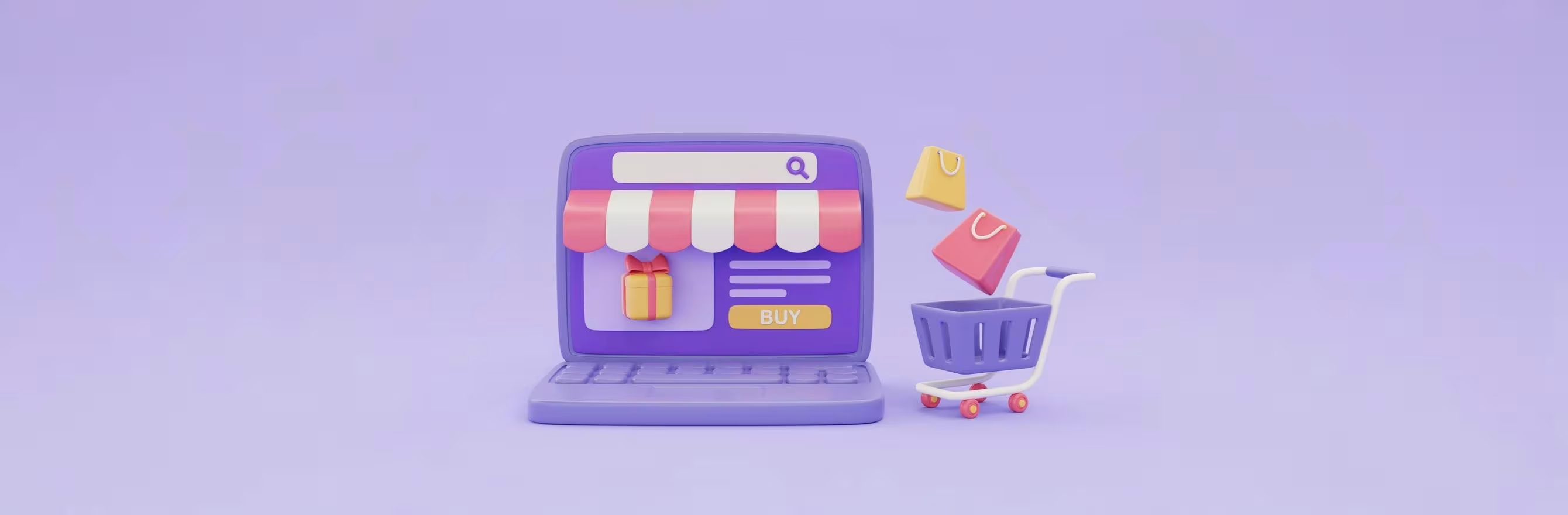
Introduction
Customer reviews are one of the most persuasive signals on an ecommerce site. Stores that show authentic feedback convert better, rank higher in search results, and build long-term customer trust. Yet many merchants struggle with adding a review section that looks great, collects genuine feedback, and feeds back into other retention strategies without bloating their technology stack.
Short answer: Adding a review section on Shopify is straightforward and can be done using Shopify’s built-in Product Reviews feature, by inserting a custom Liquid section, or by connecting a retention suite that handles reviews, UGC, and loyalty in one place. The quickest route for most brands is to install a retention solution from the Shopify App Store and add its review block to your product template; alternatively, you can add review blocks via the theme editor or create a custom section with Liquid for advanced control.
In this post we’ll cover everything merchants need to know to add and optimize a review section on Shopify. We’ll explain the practical steps for different skill levels (no-code through developer), walk through design and SEO best practices, show how reviews should integrate with rewards and UGC flows, discuss moderation and legal concerns, and offer troubleshooting tips for common problems. Throughout, we’ll connect recommendations to Growave’s philosophy of More Growth, Less Stack and show how a unified retention suite can simplify the process.
Our main message: a thoughtfully implemented review section is more than a widget — it’s a retention lever. When reviews are collected, displayed, and activated across your marketing channels, they increase conversion, lift lifetime value, and reduce reliance on acquisition-only tactics. We build for merchants to make that playbook simple and scalable.
Why Reviews Matter for Shopify Stores
The role of reviews in the buyer journey
Reviews act as social proof — impartial signals from other shoppers that validate your product claims. They reduce purchase anxiety and answer real-world questions about fit, quality, and use. When shoppers see relevant experiences from real customers, they move faster toward checkout.
Reviews also add fresh, conversion-focused content to product pages, which helps with SEO and enables rich snippets (star ratings) in search results. That organic visibility can drive more qualified traffic and improve long-term performance.
Business outcomes you can expect
- Higher conversion rates on product pages where reviews are visible and credible.
- Improved average order value if reviews highlight complementary items or usage ideas.
- Better SEO through unique, user-generated content that can rank for product-specific queries.
- More sustainable growth as reviews feed into retention programs, referral flows, and social proof loops.
Why we recommend a unified approach
Many merchants pile on multiple single-purpose tools for reviews, loyalty, UGC, and referrals. That creates app fatigue, data silos, and redundant costs. Our More Growth, Less Stack philosophy means combining those capabilities into a single retention suite so reviews can trigger rewards, feed into shoppable UGC, and be moderated from one place. When reviews are part of a unified retention ecosystem, their impact multiplies.
Overview of Your Options for Adding Reviews
Quick options for non-technical merchants
- Use a reviews feature provided by your theme or the platform’s built-in Product Reviews solution.
- Install a retention solution from the Shopify marketplace and add its review block via the theme editor.
Both approaches let you add a review section without coding. If you want fast setup and automation for review requests, consider a retention suite that centralizes reviews, rewards, referrals, and UGC. You can install our retention suite from the Shopify App Store and add review widgets quickly to product templates and storefront pages.
Intermediate options (some customization)
- Use the theme editor (Online Store 2.0) to insert review sections or blocks into your product template and other pages.
- Use metafields to connect review-specific data or custom display settings.
These give more control over placement and styling while remaining largely no-code.
Advanced options (developer-level)
- Create a custom Liquid section and call review snippets or external APIs for displaying reviews.
- Use JavaScript and the storefront API to lazy-load reviews, enable advanced sorting/filtering, or render review carousels.
- Implement structured data manually to guarantee correct rich snippets.
For enterprise merchants and stores on Shopify Plus, custom implementations make sense when you need precise performance and branding control; we have solutions tailored to Shopify Plus merchants that integrate at scale.
Step-by-Step: Add a Review Section Using the Theme Editor
This method works well for merchants using Online Store 2.0 themes (like Dawn) and who prefer no-code changes.
Prepare: choose how you’ll collect reviews
Decide if you’ll use Shopify’s built-in Product Reviews feature or a retention suite with review collection, moderation, and automation. Built-in tools cover basic needs, but a retention suite offers automation for review requests, incentives, and multi-channel display.
If you want a single solution that handles reviews plus loyalty, referrals, and UGC, you can install our retention suite from the Shopify App Store. The suite includes a Reviews & UGC product that’s built to work with Online Store 2.0 themes.
Enter the theme editor
- From Shopify admin: go to Online Store > Themes.
- Choose the theme you want to edit and click Customize.
You’ll land in the theme editor, which presents the active templates and site preview.
Select the product template
Use the template selector at the top to load a product page preview. Choose the default product template or a custom product template if you want different layouts for different products.
Add a review section under the Apps/Blocks area
- Click Add block or Add section depending on your theme.
- Look for the "Apps" or "Third-party" sections list and find the review block provided by your review solution or the Product Reviews feature.
- Add the Reviews block and/or a Star Rating block.
Drag the block to where you want it to appear (e.g., below product description, near the add-to-cart button, or in a dedicated reviews section).
Customize basic appearance
Within the theme editor you can often change star color, alignment, and visibility options. For more detailed styling, use the review solution’s settings panel or add custom CSS in theme code.
Save and preview
Publish the changes to a test product and submit a test review (or use a pre-existing review) to ensure the display and star snippets look correct.
Step-by-Step: Add a Review Section Using a Custom Liquid Section
This is the best option when you want a unique layout or need to support features like split testing, nuanced display logic, or frontend performance improvements.
Create a new section file
- In Shopify admin, go to Online Store > Themes > Actions > Edit code.
- Under Sections, click Add a new section and give it a descriptive name like product-reviews-custom.liquid.
Insert markup for your review area
Within that section file, create HTML structure for the review list, star aggregate, and the review form container. Use Liquid placeholders to pull product data and unique identifiers.
Example structure notes (conceptual):
- A wrapper element for the review module
- An aggregate rating display with stars and review count
- A list container with review items
- A form container for submitting new reviews
- Data attributes for product ID and locale for API calls
Call the review provider’s snippet or API
- If your solution exposes a Liquid snippet, include it inside your section.
- If using a third-party service without a snippet, call its API via JavaScript and populate the review list.
- For Growave’s Reviews & UGC product we provide easy-to-include snippets and data hooks so implementation is straightforward.
Add structured data for SEO
Include JSON-LD structured data that pulls the product name, aggregate rating, review count, and sample review. This ensures search engines can read the star rating and show it as a rich snippet.
Add the section to the product template
In the product template (or via the theme editor), include your new section. For example, add a section tag or a render call to insert the custom section into the product page.
Test, optimize, and deploy
Check the new section across devices and ensure it’s accessible and fast. Validate structured data with search tools and test the review submission flow end-to-end.
If you prefer not to code, our team can support custom implementations and we have resources dedicated to Shopify Plus merchants who need enterprise-level integrations.
How to Add a Dedicated Reviews Section (Separate From Product Reviews)
Some merchants prefer a dedicated “Customer Reviews” section on the product page — a visually separate area with curated highlights, photos, and star summaries. Here’s how to create that look without violating best practices.
Design considerations for a dedicated section
- Use a bold heading like "Customer Reviews" or "What Customers Are Saying".
- Include a short star summary at the top with a link to view all reviews.
- Show 3–6 highlighted reviews with thumbnails or user photos.
- Consider splitting the area into columns where each column features a review card with rating, text, and tags (e.g., "Size: True to size", "Great for gifting").
- Use a “Read all reviews” link that jumps to the full review list.
Building it with the theme editor
- Add a multi-column section (if your theme supports it) and place review blocks or HTML blocks in each column.
- For more flexibility, use a Product Box or product-specific components if provided by your retention platform.
If your theme doesn’t support multi-column blocks, use a custom Liquid section and CSS grid to emulate the layout. For merchants who want curated displays, many retention suites provide widgets and pre-built review layouts that can be dropped into a Product Box or page section.
Collecting Reviews: Best Practices
Ask at the right time
- Send automated review requests after customers have had enough time to evaluate the product (often between 7–21 days, depending on product type).
- Trigger requests from fulfillment or delivery events, not just order placement.
A retention suite that connects with your store can automate these requests and schedule follow-ups so you don’t manually chase feedback.
Make the review submission short and mobile-friendly
- Keep the form concise: rating, short text, and optional photo upload.
- Use progressive disclosure: collect deeper details after initial submission (e.g., size, usage).
- Offer social sign-in or pre-filled fields to reduce friction.
Incentivize ethically
If you offer incentives for reviews, be transparent and follow marketplace and legal guidelines. Incentives should encourage honest feedback, not biased reviews. Integrating reviews with loyalty programs makes it easy to reward reviewers automatically; when reviews are part of a unified retention ecosystem, points or discounts can be issued without manual work.
Collect visual UGC
Encourage photos and videos. Visual content increases trust and can be repurposed across your storefront and social channels. A reviews tool that supports UGC will let you moderate and tag media for future use.
Automate follow-ups and reminders
- Send a single reminder if the first request isn’t answered.
- Use email and SMS channels judiciously to avoid annoyance.
- Let customers opt out of review messages.
A retention suite centralizes these automations so they are consistent with your loyalty and referral messages.
Moderation, Trust Signals, and Legal Considerations
Moderation workflows
- Decide between auto-publishing and manual moderation. Auto-publishing speeds review visibility but increases risk of spam.
- Use keyword filters to flag inappropriate content.
- Have a clear moderation SLA so customers aren’t left waiting.
Displaying authenticity signals
- Show reviewer names, location, and verified purchase badges.
- Display timestamps and product variant details when relevant (e.g., color, size).
- Provide response functionality so you can reply to reviews and resolve issues publicly.
Handling negative reviews
- Respond promptly and professionally.
- Offer to take the conversation offline if necessary, but post the resolution publicly to show accountability.
- Use negative feedback to improve the product and inform internal teams.
Legal compliance
- Follow FTC guidelines where incentives are involved; clearly mark incentivized reviews.
- Respect data privacy rules and give customers the option to delete or anonymize their reviews if requested.
SEO and Structured Data: Getting Stars in Search
Why structured data matters
Structured data (JSON-LD) tells search engines that a product has ratings and reviews. Proper implementation increases the chance that search results show rich snippets with star ratings, which boost click-through rates.
What to include in your JSON-LD
- Product name and SKU
- Aggregate rating object (rating value, review count)
- Sample review objects (author, date, review body, rating)
- Correct currency and availability
Common pitfalls
- Don’t include rating markup for products with no reviews — that can be seen as misleading.
- Ensure your structured data reflects live content on the page (no mismatch).
- Validate your JSON-LD in Google’s Rich Results Test before publishing.
When you connect reviews through a unified retention platform, the platform can automatically generate and inject the correct structured data, saving time and avoiding errors.
Design Patterns That Convert
Where to place your review section
- Near the fold on high-consideration products, closer to the add-to-cart area on impulse items.
- Include a star summary (rating + review count) near the product title for immediate social proof.
- Create anchors so “See all reviews” scrolls the user to the full review list.
How many reviews to show
- Feature 3–6 highlighted reviews on the primary product area.
- Provide a paginated or load-more list for complete transparency.
- Use excerpts for quick scanning, with a “read more” option for full text.
What to highlight in a review card
- Star rating and date
- Short excerpt and read-more link
- Reviewer name and verified purchase badge
- Customer photo or UGC if available
- Tags or attributes (e.g., size, use-case) for quick filtering
Styling tips
- Keep the review area visually distinct but consistent with your brand.
- Use clear typography and white space — reviews are dense text so readability matters.
- Make CTAs visible for “Write a review” and “Upload photo” actions.
Turn Reviews Into Growth: Cross-Channel Activation
Integrate reviews with loyalty and referral programs
When customers leave reviews, automatically reward them with points or coupons. Those incentives increase participation and create a virtuous cycle: reviews lead to loyalty, and loyalty encourages repeat purchases.
Growave’s Loyalty & Rewards product works alongside Reviews & UGC so you can trigger points for customer actions and track engagement in one place.
Use reviews as UGC on product pages, ads, and social
- Pull five-star quote snippets into product hero sections.
- Use approved customer photos in carousel banners.
- Build shoppable social posts from customer photos to boost discovery.
A single retention platform that handles reviews and shoppable Instagram content makes it easier to re-use approved UGC across channels.
Encourage referrals from reviewers
Prompt satisfied reviewers to refer friends by offering referral incentives tied to review submission. Reviews are natural moments to capture brand enthusiasm and convert advocates.
Create automated flows
- New review → reward points + social share prompt.
- High-rated review → promotional hero content queue.
- Photo review → permission request to reuse in ads.
Automation reduces manual labor and ensures you don’t miss growth opportunities.
Measuring Impact: KPIs to Track
Track these metrics to measure the success of your review section:
- Review volume (new reviews per week/month)
- Review conversion lift (conversion rate for visitors who view reviews vs. those who don’t)
- Average rating and distribution
- Click-through rate on organic listings with rich snippets
- Engagement with review-generated content (UGC usage rate)
- Points earned and redeemed as a result of review incentives
- Effect on repeat purchase rate and customer lifetime value
When reviews are part of a centralized retention suite, you can connect these metrics to loyalty and referral performance to see holistic impact.
Troubleshooting Common Problems
Reviews not showing after setup
- Confirm the review block is added to the correct product template.
- Clear theme cache and test with a published product.
- Check JavaScript console for errors if using an external API.
- Ensure the review provider has finished indexing reviews for that product.
If you installed Growave from the Shopify marketplace and reviews aren’t displaying, make sure the review widget is enabled for the template you edited and that the correct product IDs are connected in the settings. You can also install our retention suite from the Shopify App Store again if necessary.
Rich snippets not appearing
- Validate structured data with a Rich Results Test.
- Make sure aggregateRating is present and accurate.
- Allow time for search engines to recrawl the page after markup changes.
Poor mobile performance
- Lazy-load images and media in the review area.
- Limit initial review items on page load and offer “load more” buttons.
- Optimize image sizes for uploads to balance quality and speed.
Advanced Customization Ideas
Filterable review lists
Allow shoppers to filter by rating, size, or use case. This improves relevance and speeds up decision-making, especially for large product catalogs.
Dynamic testimonials based on shopper context
Show reviews that match the shopper’s locale, language, or selected variant to increase perceived relevance.
A/B test review placements
Experiment with review position (near title vs. below details) and highlighted excerpts to find what converts best for your audience.
Sync reviews with product variants
When a review references a specific variant (color/size), surface that review when the shopper selects the matching variant.
Integration Tips for Shopify Plus Merchants
Large, high-volume merchants on Shopify Plus often need custom review behaviors, multi-store synchronization, and enterprise-grade moderation.
- Use centralized APIs for review ingestion and distribution across multiple storefronts.
- Implement SSO for moderation dashboards across teams.
- Connect reviews to ERP or PIM systems for deeper analytics.
We offer enterprise features and custom integrations designed for Shopify Plus merchants to make review management seamless at scale.
Why a Unified Retention Suite Beats a Patchwork Stack
Using separate solutions for reviews, loyalty, UGC, and referrals creates integration friction and redundant costs. A retention suite centralizes:
- Review collection and moderation
- Rewards and loyalty actions tied to reviews
- UGC approval and shoppable social content
- Referral flows triggered by satisfied customers
That means fewer tools to monitor, consistent customer messaging, and stronger ROI. Growave’s platform is built to replace multiple standalone tools and give you a single hub for retention-driven growth. For a simple comparison of plans and to see which features unlock the behaviors you want, compare plans and start a free trial.
Start a 14-day free trial to test reviews, loyalty, and UGC in one retention suite. See plans and start your trial today.
(That previous sentence is the only non-conclusion hard call-to-action you'll see before the conclusion; the conclusion will include the required second hard CTA.)
Practical Checklist: Steps to Add a Review Section (No-Code to Developer)
Use this checklist to plan your implementation without getting overwhelmed.
- Decide on collection method: built-in feature vs. retention suite.
- Add a review block via the theme editor or include a custom section.
- Configure automated review requests and timing.
- Set moderation rules and verification badges.
- Add JSON-LD structured data for rich snippets.
- Design the review display for readability and mobile performance.
- Launch and monitor metrics; iterate on placement and incentives.
- Reuse approved UGC in marketing and social channels.
- Tie review events to loyalty and referral triggers to amplify growth.
Realistic Timelines and Resourcing
- No-code implementation with a retention suite: a few hours to one day.
- Theme editor customization for unique placement: one to two days.
- Custom Liquid and structured data implementation: several days depending on complexity.
- Enterprise multi-store setups with Plus: several weeks for full integration and QA.
If you need help executing, we offer support and onboarding to get stores live quickly.
Frequently Asked Questions
Q: Do I need to pay for a reviews solution? A: Not always. Shopify’s Product Reviews feature can handle basic needs without extra cost, but paid retention solutions provide automation, incentives, UGC support, and integrations that save time and drive higher participation. For many merchants the better value for money comes from a unified retention suite that replaces several separate platforms.
Q: How do I get star ratings to show on Google? A: Ensure your product pages include correct aggregateRating structured data that matches visible content. Use JSON-LD markup or a retained solution that injects it for you. Allow search engines time to recrawl after changes.
Q: Can reviews be integrated with a loyalty program? A: Yes. Reviews can trigger points, coupons, or VIP perks. Integrating reviews and loyalty increases participation and retention when rewards are issued automatically.
Q: Will reviews slow down my product pages? A: They can if poorly implemented. Use lazy-loading for images and limit initial review items. Loading review content asynchronously or via optimized snippets reduces performance impact.
Conclusion
A well-executed review section is a high-impact retention lever: it increases conversions, boosts SEO with fresh content, and creates a stream of UGC you can reuse across channels. Whether you add reviews via the theme editor, build a custom Liquid section, or adopt a full retention suite, follow best practices for timing, moderation, structured data, and cross-channel activation so reviews become a growth engine—not a maintenance headache.
We’re merchant-first and build to simplify growth. If you want a single retention suite that handles reviews, loyalty, referrals, and shoppable UGC, you can install our retention suite from the Shopify App Store or compare plans and start a free trial to see how reviews feed into a broader retention strategy. Start your 14-day free trial now and turn reviews into repeat customers.
What is your current returning customer rate?
Want to close the gap?
Trusted by over 15000 brands running on Shopify








